An Attribute is a specification or characteristic of a product for example Color, Size, and Pattern an attribute of a T-Shirt. You can as create many attributes for a single product. Product Attribute plays a major factor in the buying decision of the Customer.
How to Create a Product Attribute in Bagisto?
To Create Bagisto Attributes, open the Admin Panel and then follow the below step
Add Attributes
Click on Catalog >> Attributes >> Create Attributes.
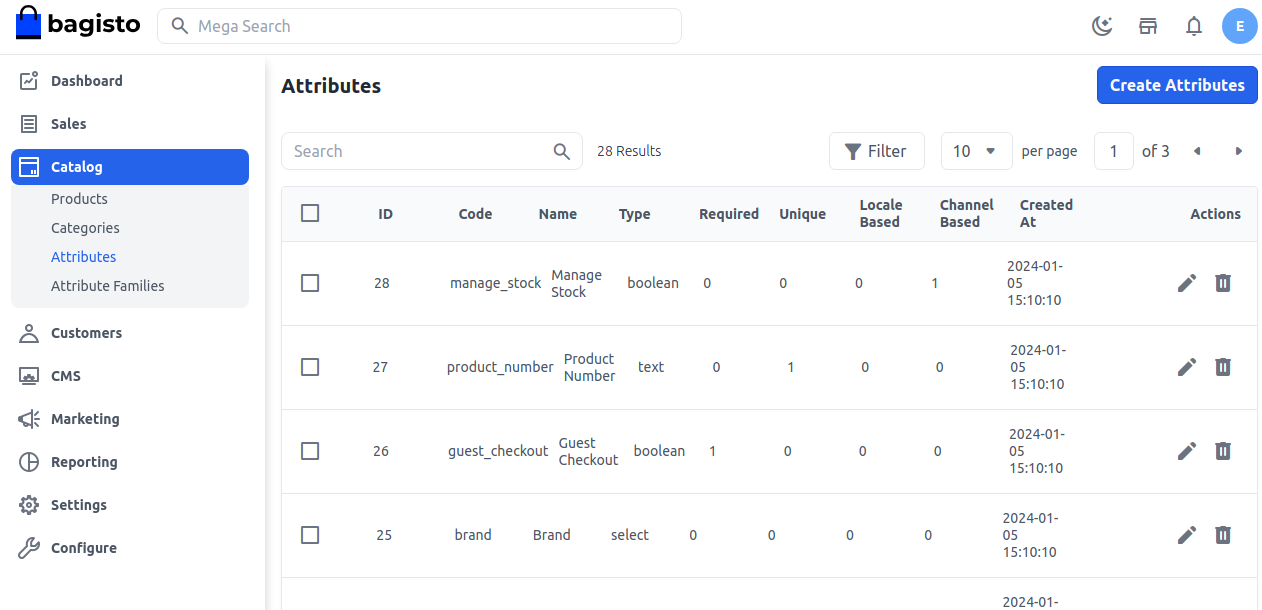
Attribute Types
Enter Label, Attribute code, and select Attribute Type.
Attribute Code:- Enter the Attribute Code to identify the Attribute
Attribute Type:- There are various attribute types available in Bagisto such as Text, Textarea, Price, Boolean, Select, Multi-select, DateTime, and Date.
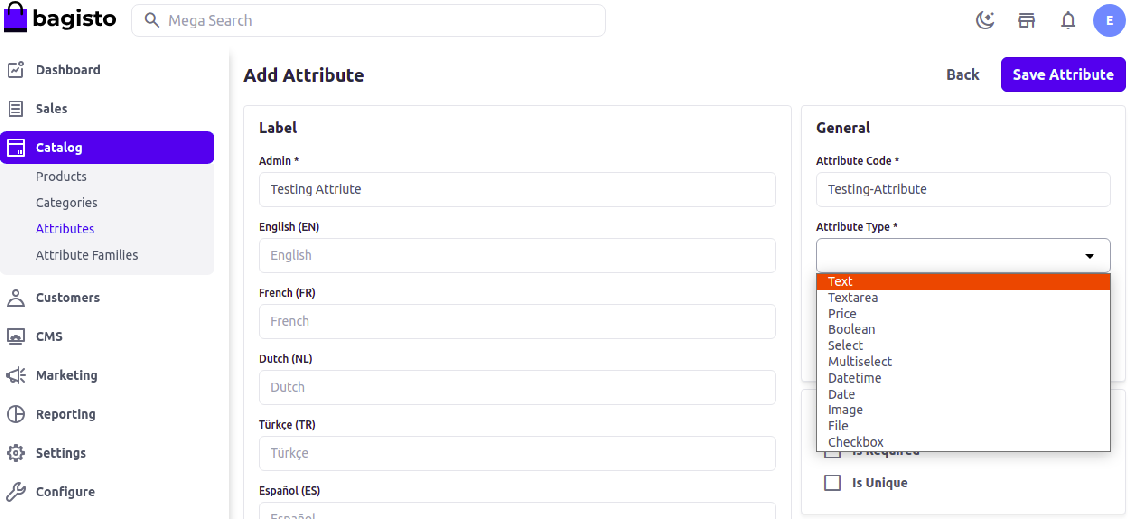
Now add validation & configuration as shown in below image as per your requirement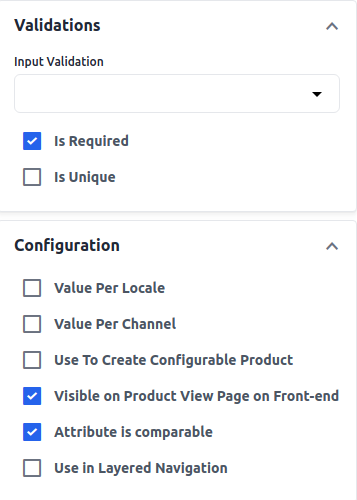
So save the attribute and then go the the Attribute Family from Catalog >> Attribute Families and assign it from the unassigned attribute by drag and drop at your desired place as shown in the below image.
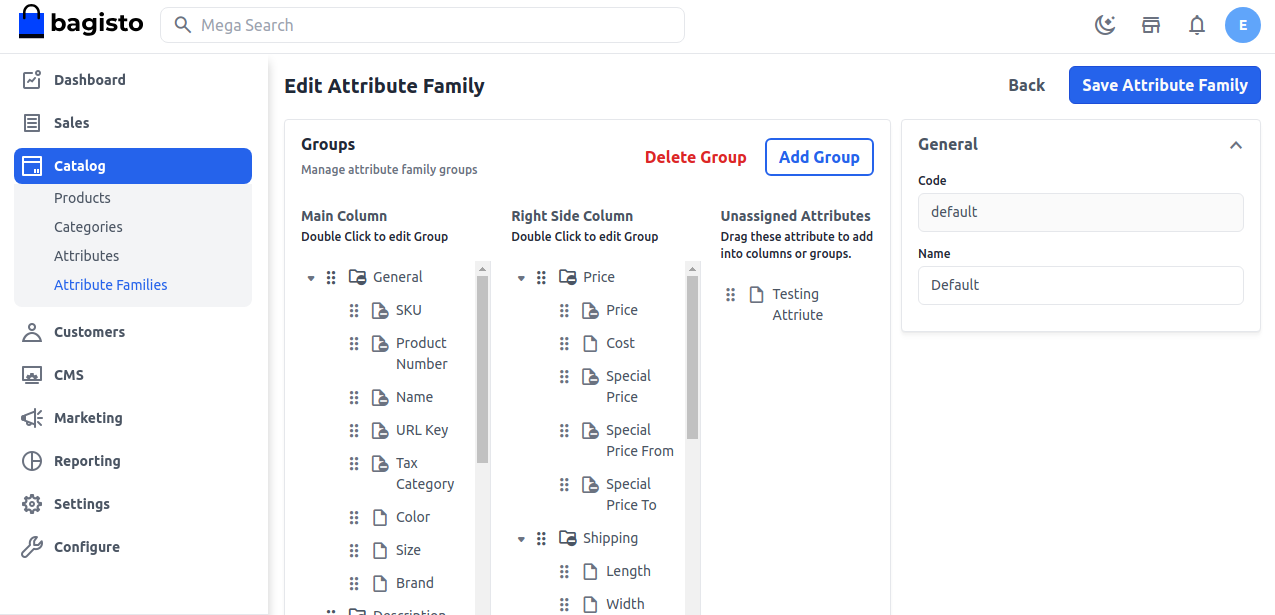
Now, save the attribute family and check the output while creating products on the product edit page as shown in the below image.
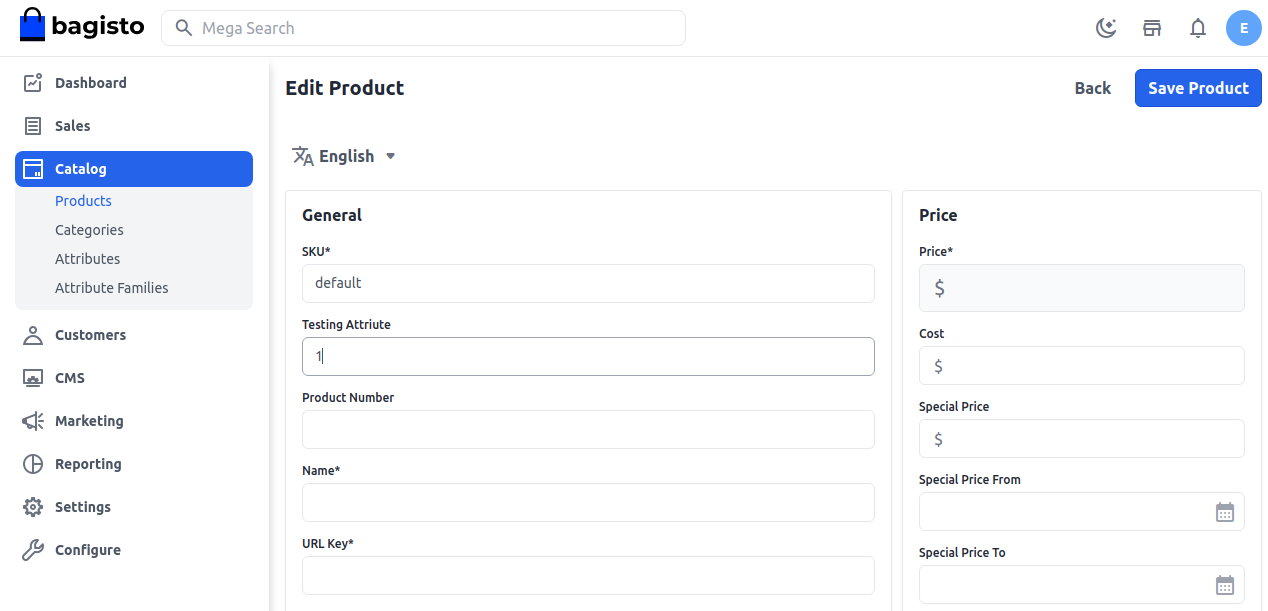
By following the above steps, you can easily create a Product Attribute in Bagisto 2.0.
Thanks for reading this blog. Please comment below if you have any questions. Also, you can Hire Laravel Developers for your custom Laravel projects.
Hope it will be helpful for you or if you have any issues feel free to raise a ticket at our Support Portal



Be the first to comment.