In our today’s doc, we will learn about how to create bundle products in Bagisto. Bundle products and Grouped products are all most same.
A bundle product includes a customizable product that you can build on your own. In other words, the store owner can add and configure products in a bundle as per their needs and build a ‘product of their own’.
Every item in a bundle product can be based on one of the below product types:
Steps To Create A Bundle Product In Bagisto2.0
On the Bagisto admin dashboard go to Catalog Section >> Products >> select Bundle under the Product Type
- Select Attribute Family
- Enter the SKU (Stock Keeping Unit) of the product which is unique to every product
- Click to Save Button
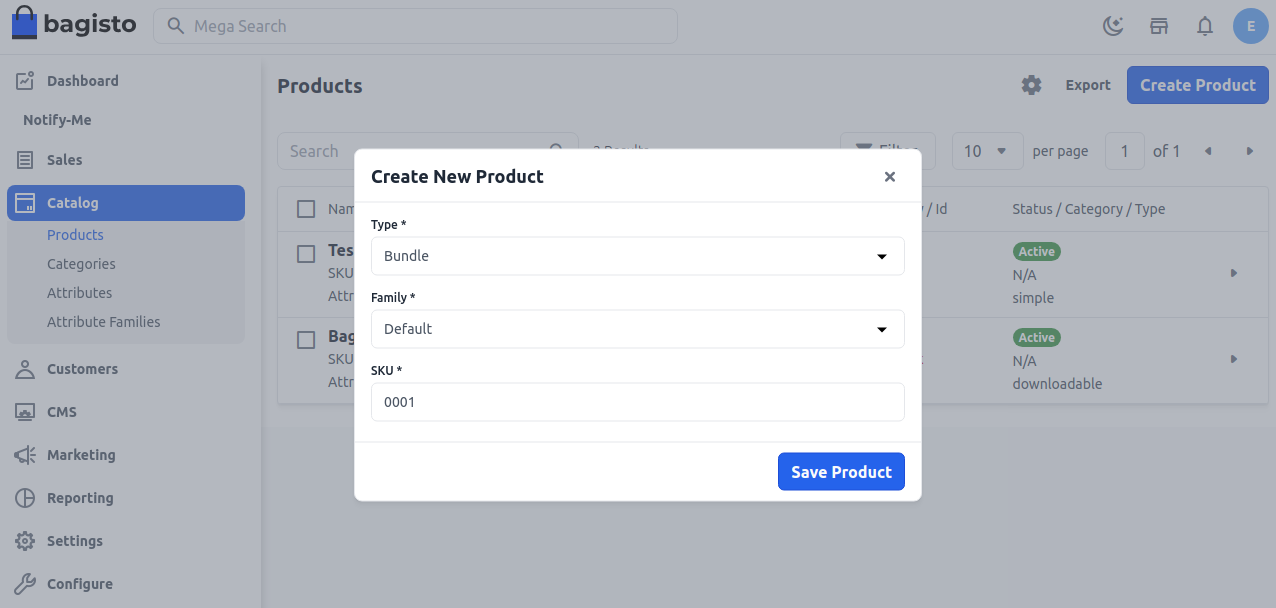
Now once you click on the Save Product button, you will be redirected to the next page where you will find several new settings as shown in the below image.
General Settings
Name
Enter the name of the product
URL Key
This will be the end of the URL, for example, http://bagisto.test.com/products/assembled-core-i3-4-gb-ddr3500-gbwindows-10-pro151-inch-screen-black is a URL key
Tax Category
You can select the Tax Category from the drop-down list that you want it to be applied to the product.
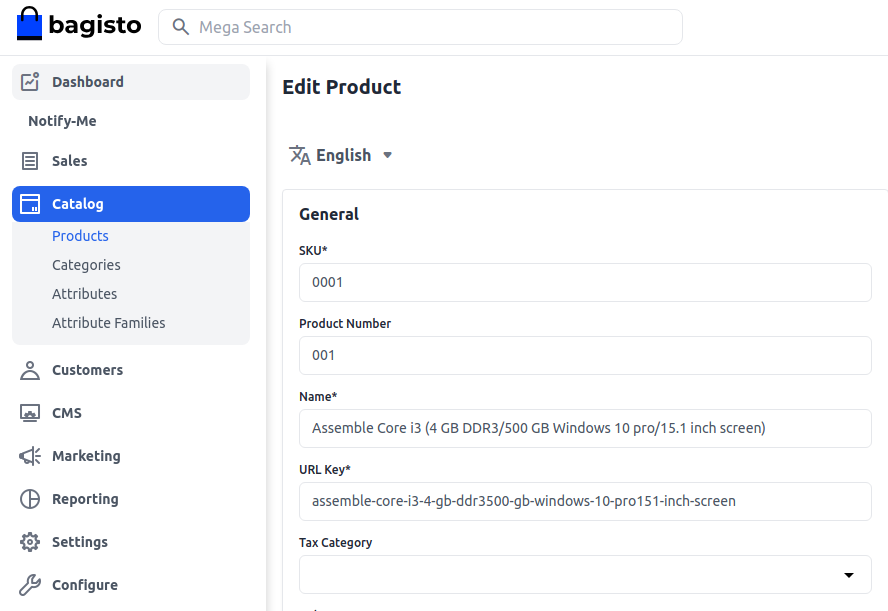
New
Enable the toggle button, if you want to feature the product as a new product. The resulting product will be shown under the New Products section.
Featured
Enable the toggle button, if you want to show the product under the Featured Products section.
Visible Individually
Enable the toggle button so that the product will be visible on the front end.
Status
Enable the toggle button to enable the product enable on your eCommerce store.
Guest Checkout
Enable the toggle button, to allow the product ordered by the guest customer.
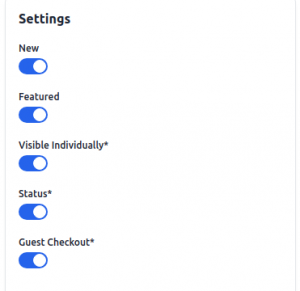
Description
Below is the list of the fields you need to fill in regarding the product under description.
Short Description
So now enter a short description of the feature of the product
Description
Here you can mention your product in detail.
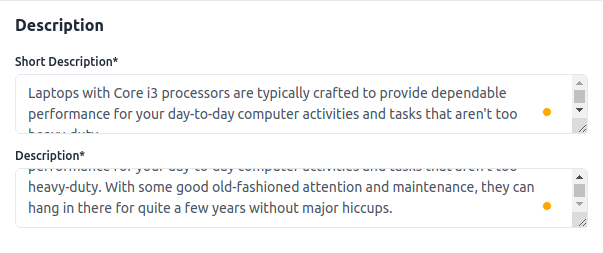
Meta Description
Below is the list of fields that you need to provide under the meta description to make your product easily searchable on search engines.
Meta Title
So Provide the main title of the product by which your product will be known.
Meta Keyword
The meta keyword for the product needs to be provided to improve its searchability on the search engine for specific keywords.
Meta Description
Enter the description so that products can easily appear in search engine listings.
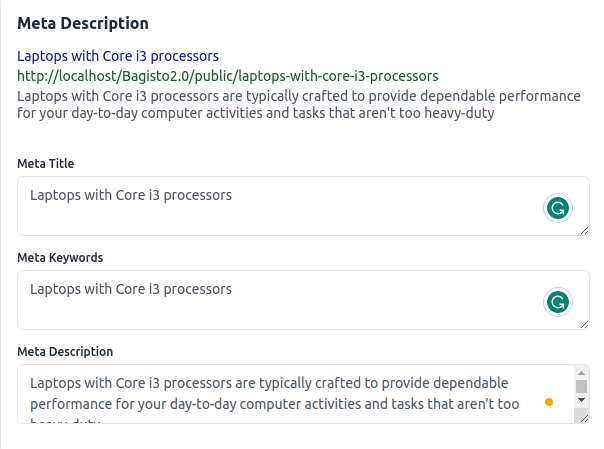
Images
So to add the product images, click on Add Images. And you can add multiple images for your product.

Bundle Item
Click on Add Option, need to do:
- Enter the Option Title
- Set the Input Type to one of the following:
- Select
- Radio buttons
- Checkbox
- Multi-Select
- Is Required
- To make the field a required entry, mark the Required checkbox.
- Select “Yes” or “No” from the drop-down
So you can simply add the options as shown in the below image.
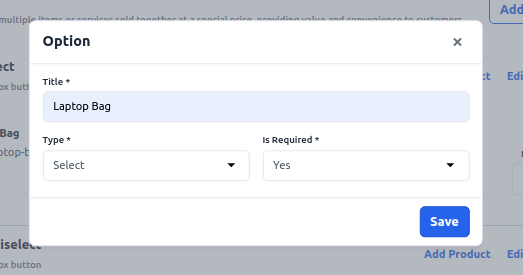
Here in the Search Product section, you can simply search for the product that you want to add to the respective bundle product:
- Once the product appears in the Search Section you can simply add the product to the bundle product
- Under the Quantity column, enter the quantity of each item that is to be added to the bundle when a customer chooses the product
- At the front-end customer can increase the quantity of the product to add to the cart
- By default, the Default Quantity that is included in a bundle item cannot be changed by the customer.
As shown in the below image
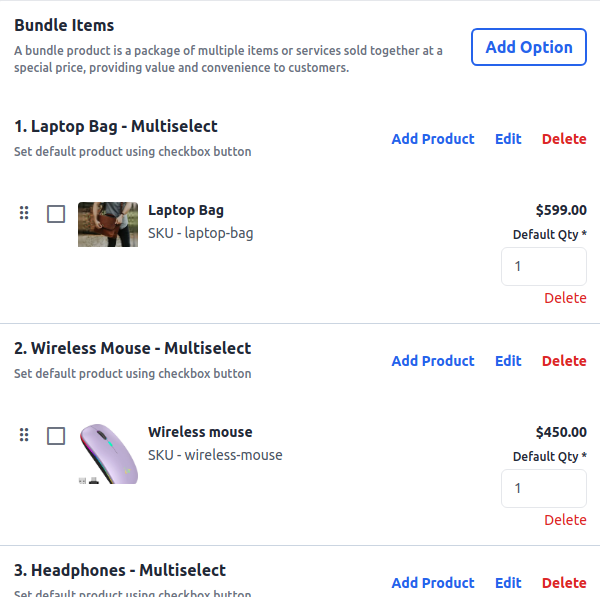
Product At Front End
The bundle product will be visible at the front end as shown in the below image
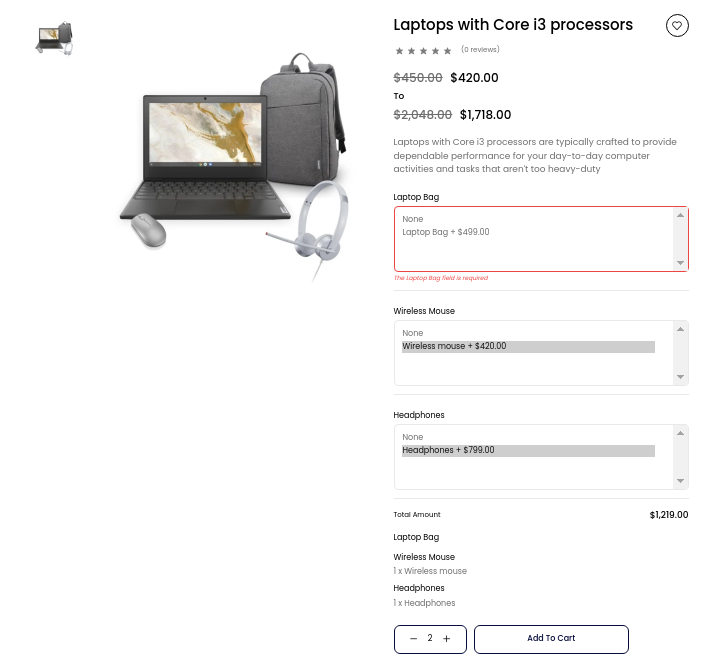
Thanks for reading this blog. Please comment below if you have any questions. Also, you can Hire Laravel Developers for your custom Laravel projects.
Hope it will be helpful for you or if you have any issues feel free to raise a ticket at our Support Portal


Be the first to comment.