Access Control List Rules allow the store owner to create the user and provide roles for every user. Here will discuss how to create an admin ACL in Bagisto.
User
Step 1: It can be set on the admin panel by going to Settings>> Users. Here you can create new users by clicking on the button Create User as shown below image.
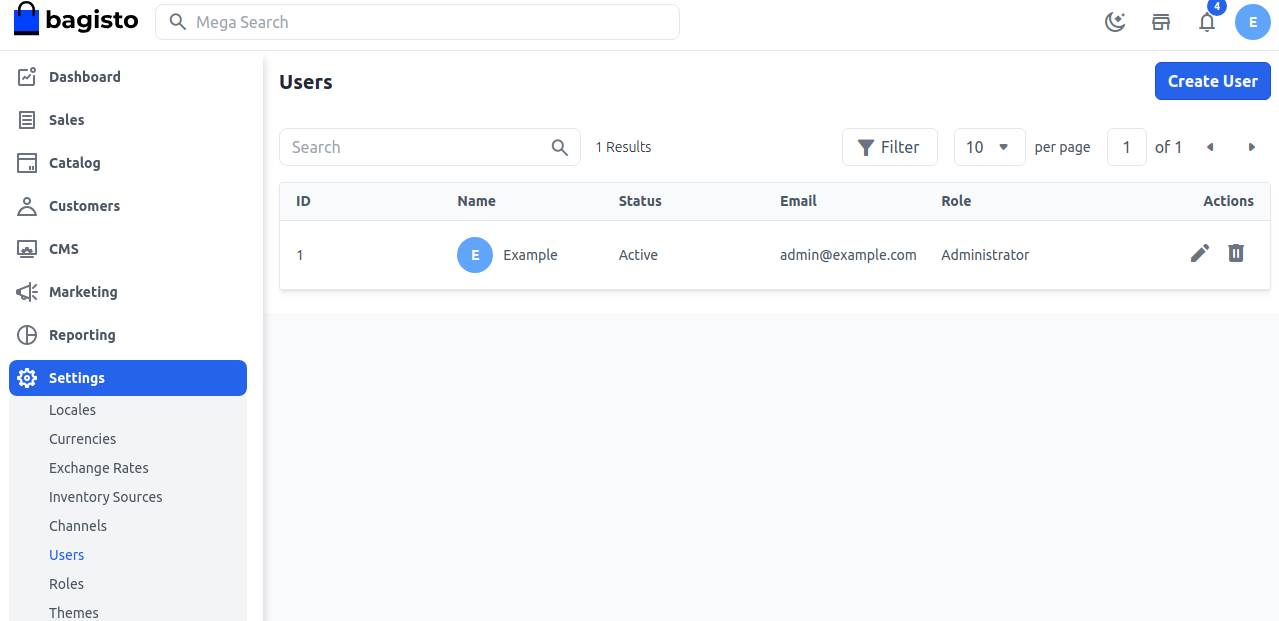
Step 2: Add the below fields.
1. Name:- Enter the user name
2. Email:- Enter the email id of the user
3. Password:- You have to enter the password and confirm the password.
4. Role:- Select a Role.
5. Image:- Add an image for the User.
So now click on the Save User button.
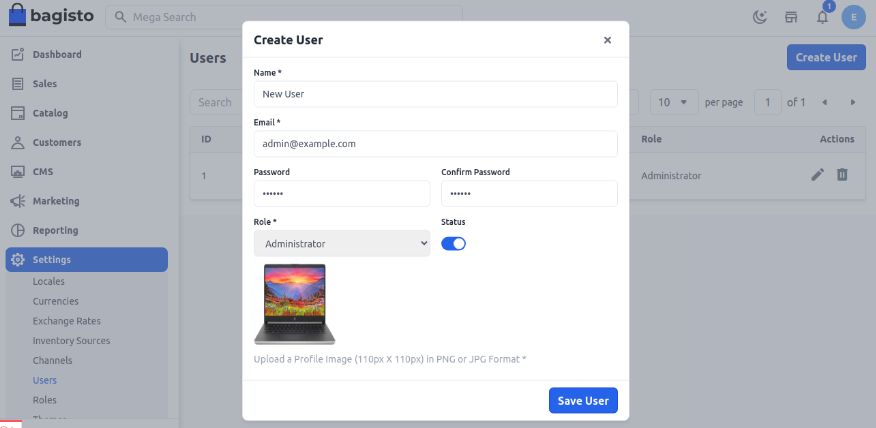
Step 3: So now you will able to see the new User by the name of New User is created successfully as shown below.
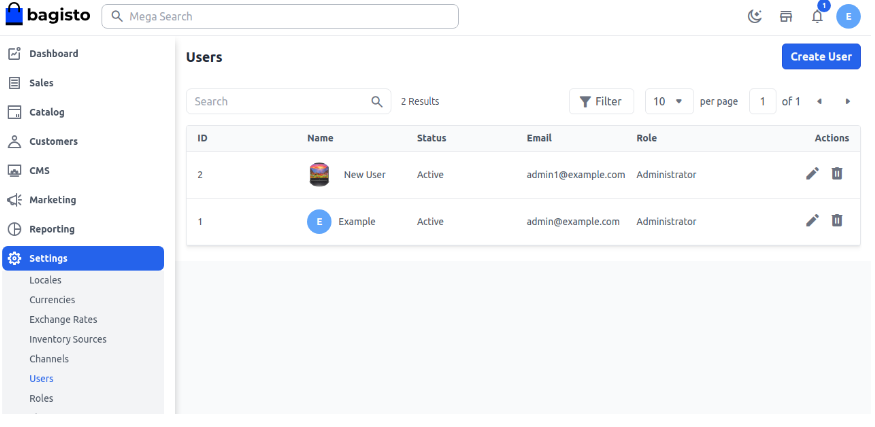
So by this, you can create a User in Bagisto.
Roles
Roles in Bagisto allow the store owner to create the user and provide roles for every user. Here will discuss how to create an admin ACL in Bagisto.
Create Roles
Step 1: It can be set on the admin panel by going to Settings>> Roles. Here you can create a new role by clicking on the button Create Role as shown below image.
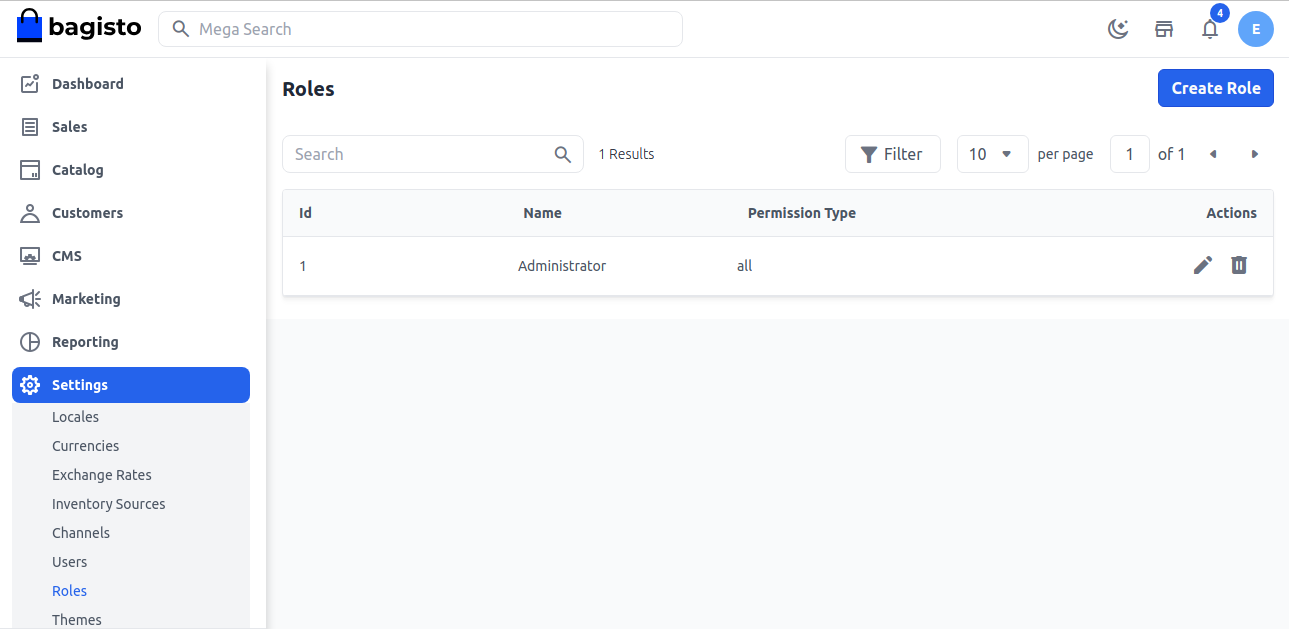
Step 2: Add the below fields.
1. Name:- So now enter the Role name
2. Description:- Enter the description of the role.
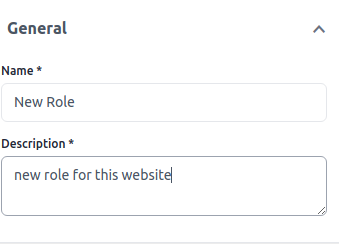
Step 3: So add the Access Control according to your requirement.

So now click on the Save Role button.
Step 4: Now you will able to see the new Role by the name of New Role is created successfully as shown below.
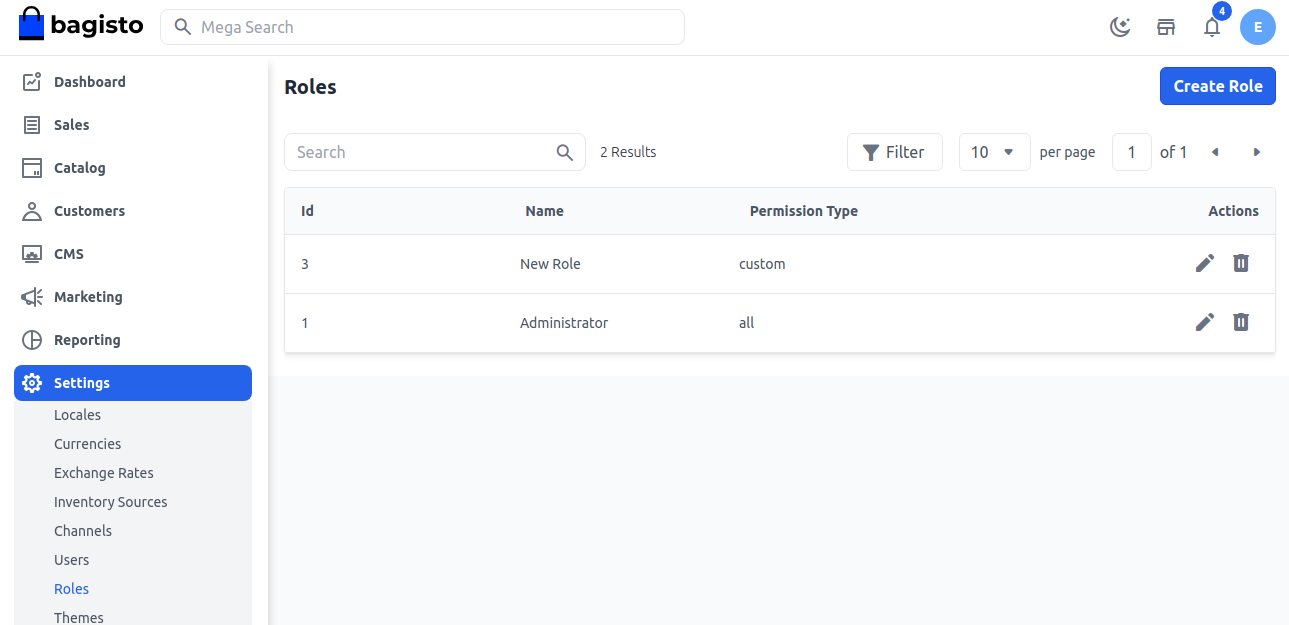
So by this, you can create a Role in Bagisto.
Thanks for reading this blog. Please comment below if you have any questions. Also, you can Hire Laravel Developers for your custom Laravel projects.
Hope it will be helpful for you or if you have any issues feel free to raise a ticket at our Support Portal



Be the first to comment.