Our today’s doc is all about “How to Create Virtual Product in Bagisto 2.0″. There are always two types of products that we can sell in our store. First is physical products that might be touched and second is intangible products such as memberships, services, warranties, or subscriptions in Bagisto.
However, a Virtual Product is different from a downloadable product. It is not something that you can download but rather a virtual product is a service that you can offer to your customer.
Steps To Create Virtual Product In Bagisto 2.0
Click on Catalog>>Products>> Select Virtual under Product Type select Family>> enter SKU and then save the product as shown in the below image.
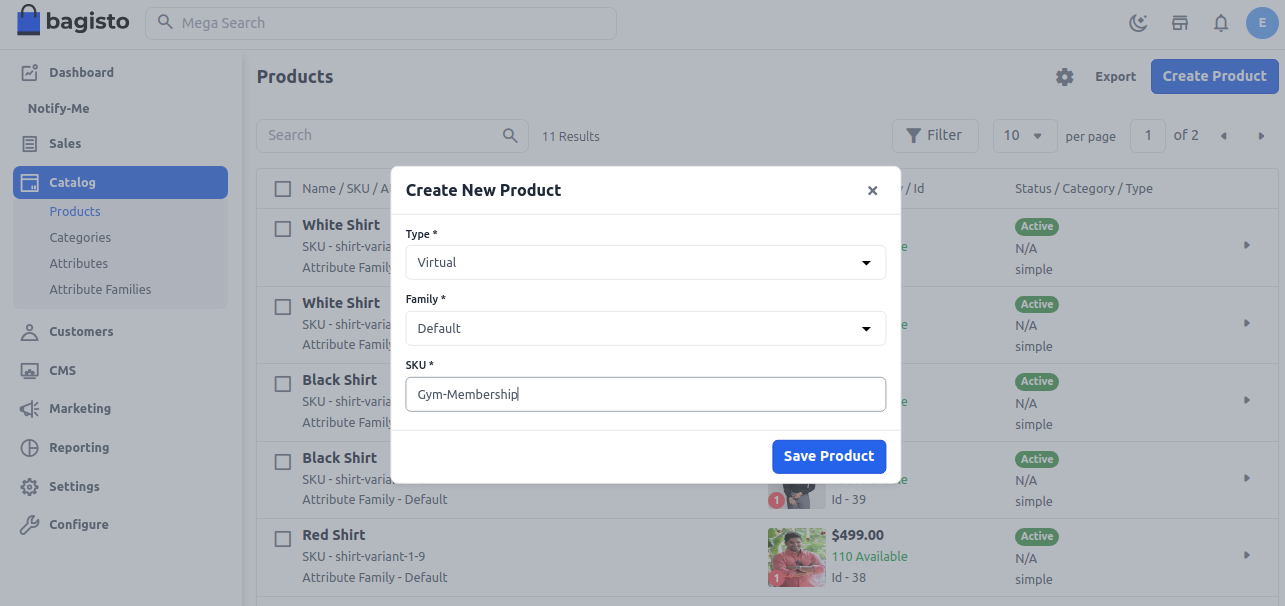
Now once you click on the Save Product button, you will be redirected to the next page where you will find several new settings as shown in the below image.
General Settings
Enter the Name of the product URL Key This will be the end of the URL, for example, http://bagisto.test.com/products/fitness-membership (fitness-membership is a URL key)
Tax Category You can select the Tax Category from the drop-down list which you want it to be applied with the product.
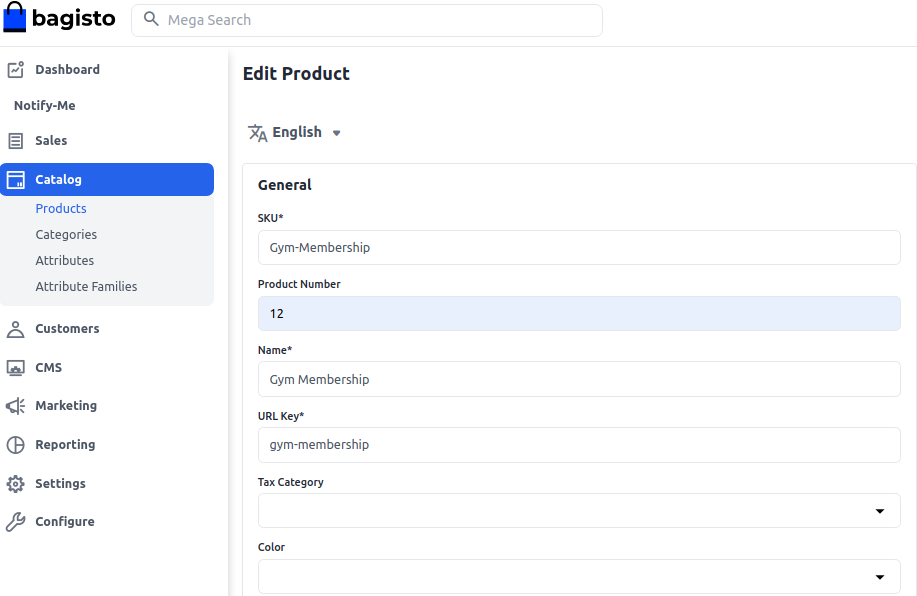
New
Enable the toggle button, if you want to feature the product as a new product. The resulting product will be shown under the New Products section.
Featured
Enable the toggle button, if you want to show the product under the Featured Products section.
Visible Individually
Enable the toggle button so that the product will be visible on the front end.
Status
Enable the toggle button to enable the product enable on your eCommerce store.
Guest Checkout
Enable the toggle button, to allow the product ordered by the guest customer.
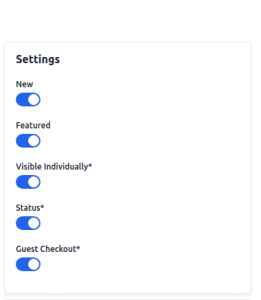
Description
Below is the list of the fields you need to fill in regarding the product under the description.
Short Description
Enter a short description of the feature of the product Description Here you can mention your product in detail.
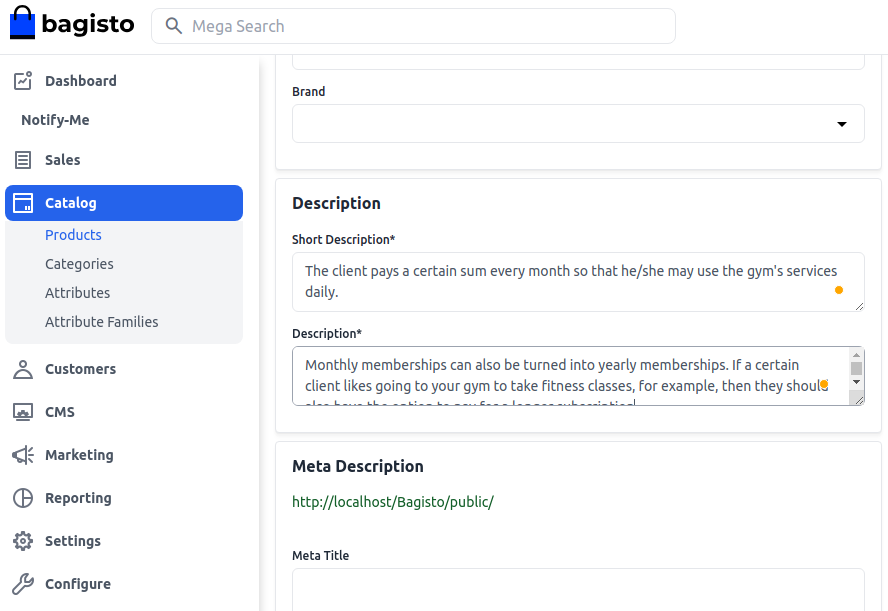
Meta Description
Below is the list of fields that you need to provide under the meta description to make your product easily searchable on search engines.
Meta Title
Provide the main title of the product by which your product will be known as Meta Keyword The meta keyword for the product needs to be provided to improve its searchability on the search engine for specific keywords.
Meta Description
Enter the description so that products can easily appear in search engine listings.

Images
Add the product images, click on Add Images. You can add multiple images for your product.

Inventory
Insert the quantity of the product that is there on your inventory. By default, it is set to 0 so it shows on the front end out of stock.
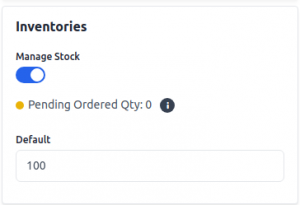
Price
Insert the price, cost, and special price, and set the special price date for which the special price will be shown on the website.
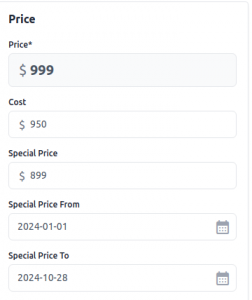
Product At Front End
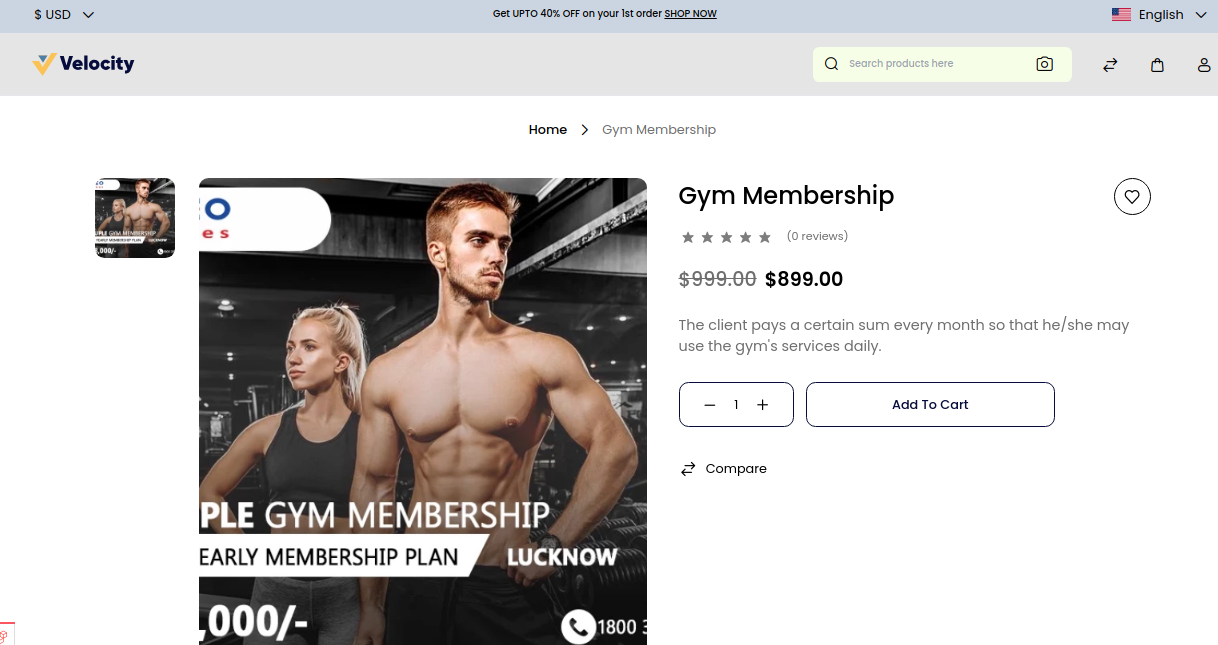
Thanks for reading this blog. Please comment below if you have any questions. Also, you can Hire Laravel Developers for your custom Laravel projects.
Hope it will be helpful for you or if you have any issues feel free to raise a ticket at our Support Portal


Be the first to comment.