A simple product is a product type in e-commerce that does not require customers to choose additional attributes (such as size or color) to add to the cart. It should be a physical item and can be shipped to customers.
Therefore, any service, such as downloadable items, does not count as a simple product. This is the step-by-step tutorial on how to add a simple product in Bagisto.
Create Simple Product in Bagisto 2.0
Click on Catalog>>Products>>select Simple under Product Type
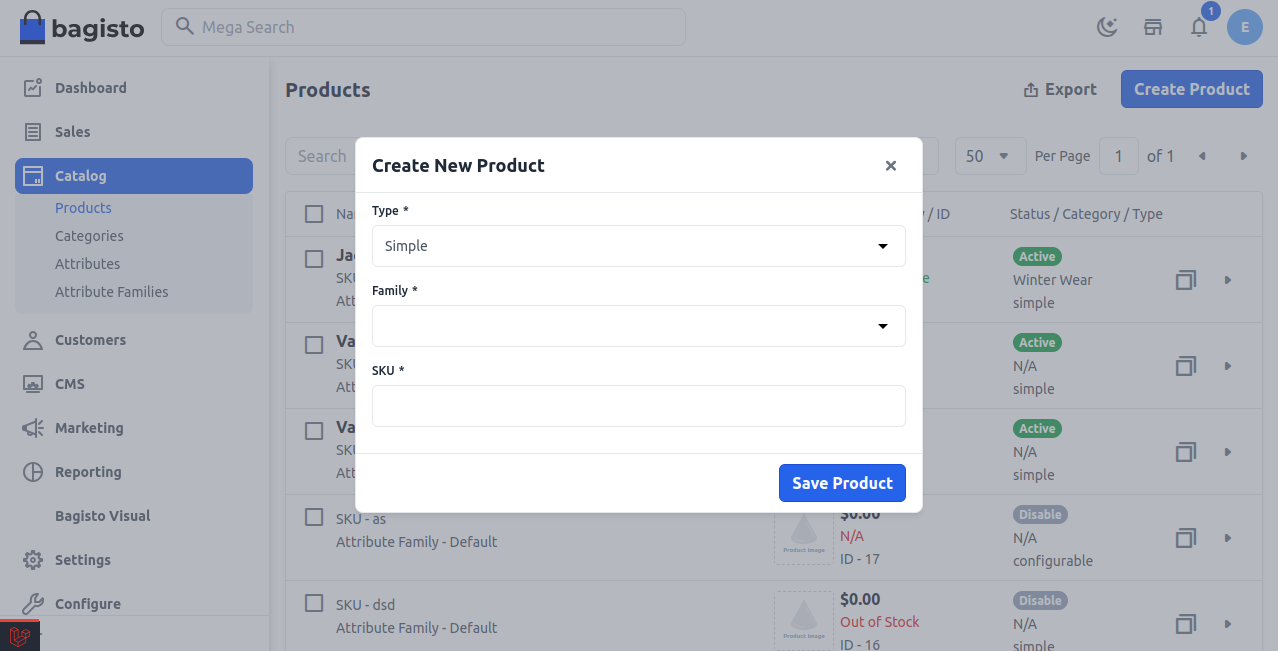
Now, Save the Product after that, you will get redirected to the Edit product page as shown in the image below.
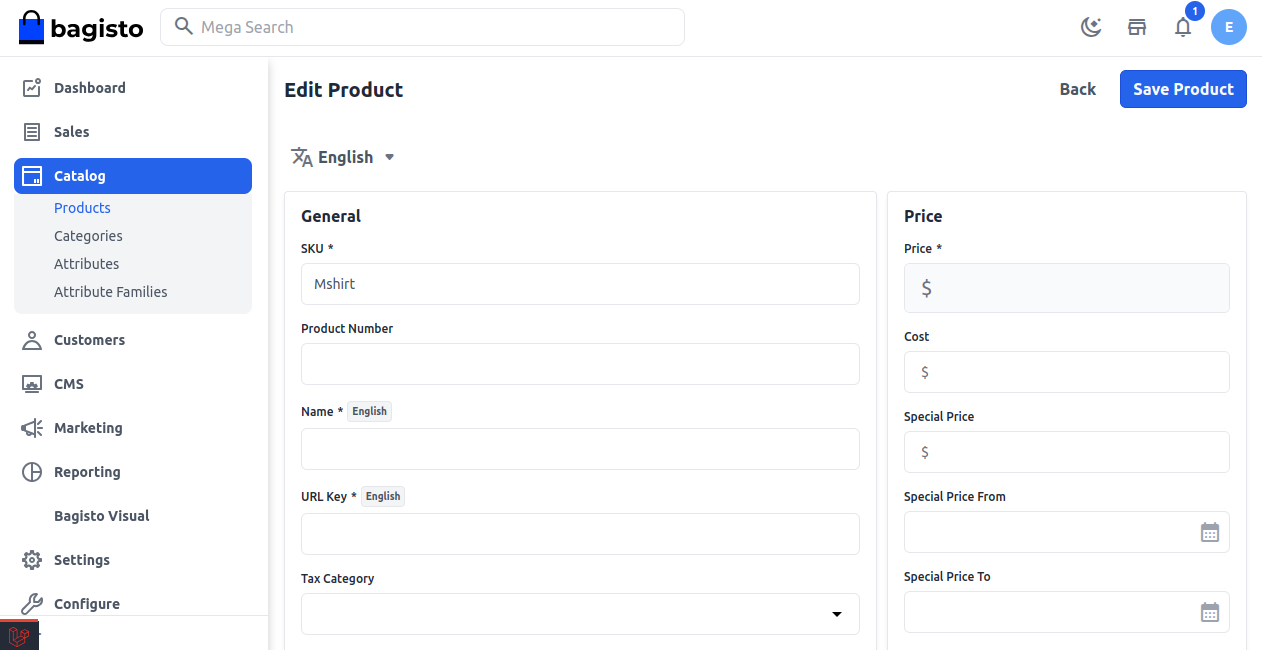
General Attributes
Below is the list of fields you need to fill out under General Attributes.
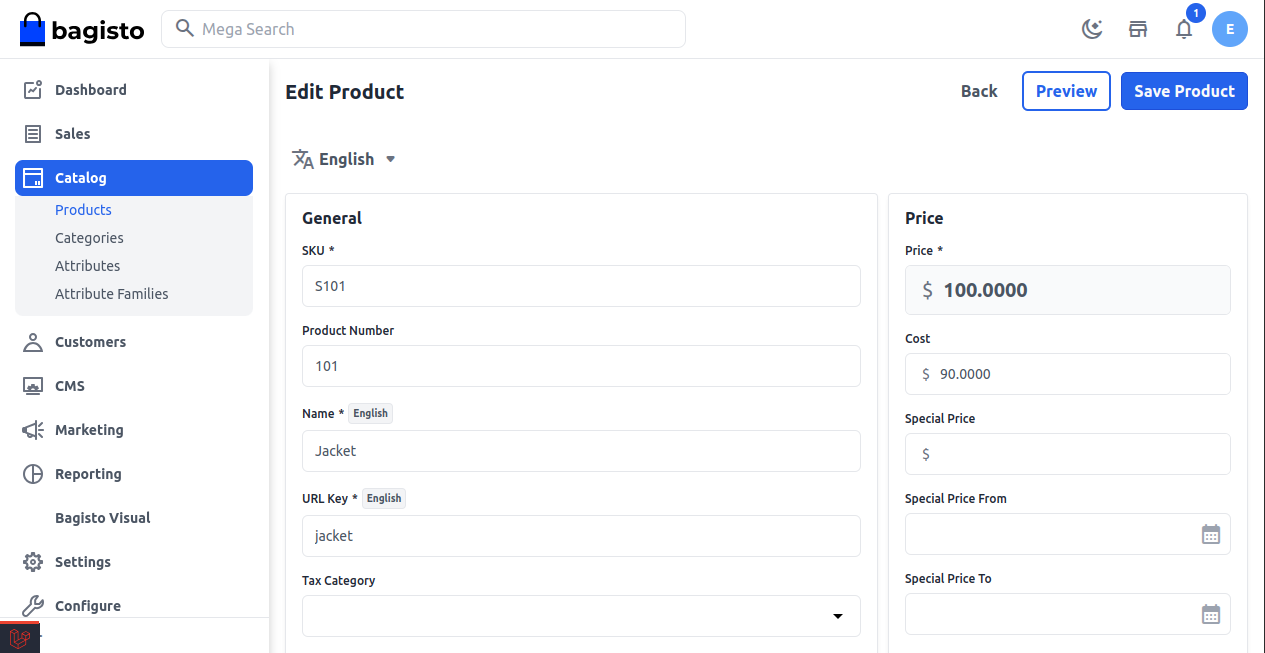
Description
Below is the list of the fields you need to fill in regarding the product under description.
Short Description
So now, enter a short description of the feature of the product
Description
Here you can mention your product in detail.
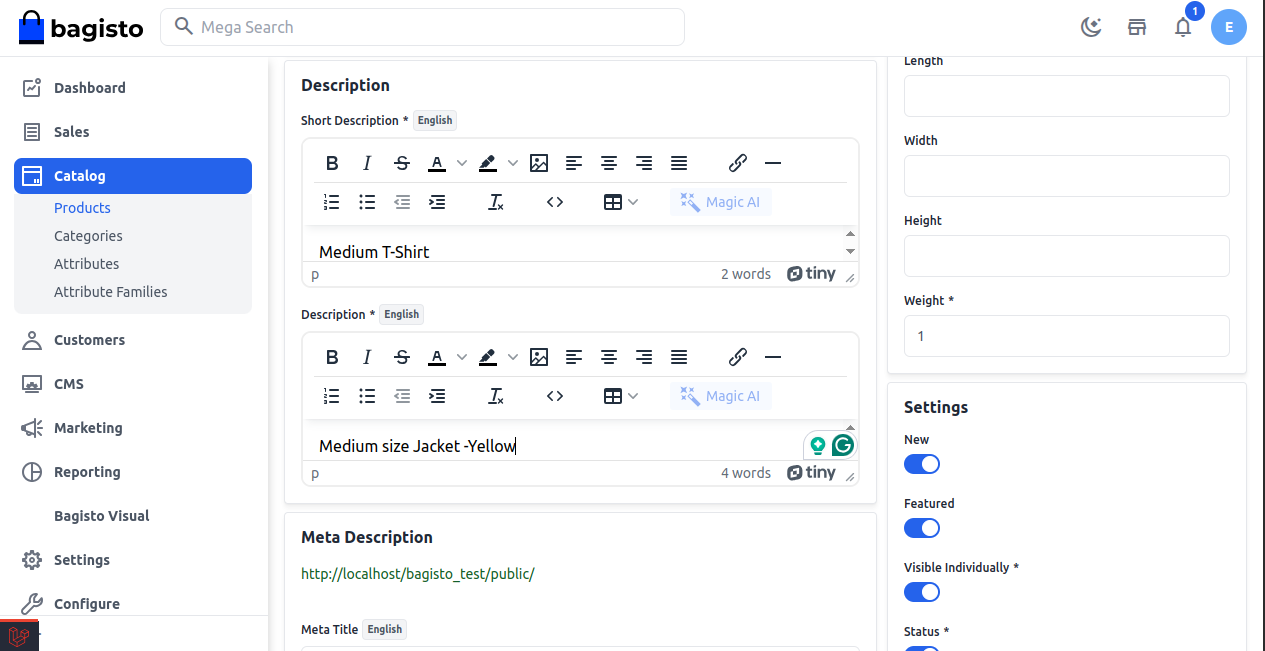
Meta Description
Below is the list of fields that you need to provide under the meta description to make your product easily searchable on search engines.
Meta Title
So, provide the main title of the product by which your product will be known.
Meta Keyword
The meta keyword for the product needs to be provided to improve its searchability on the search engine for specific keywords.
Meta Description
Enter the description so that products can easily appear in search engine listings.
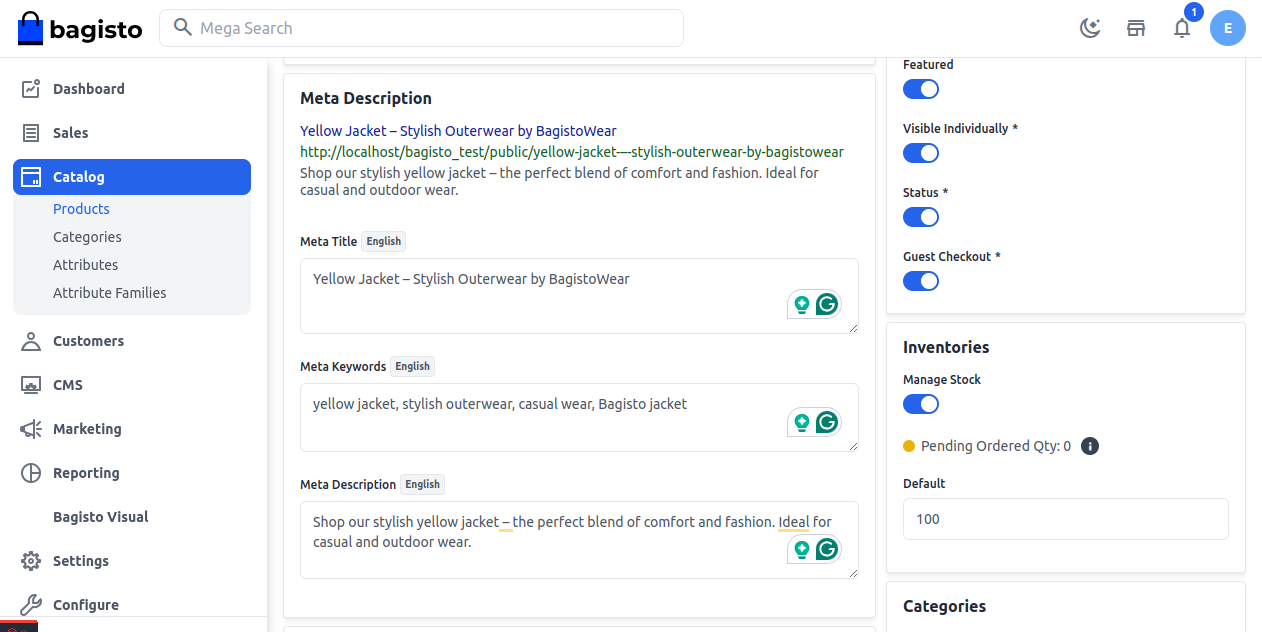
Images
So, to add the product images, click on Add Images. And you can add multiple images for your product.
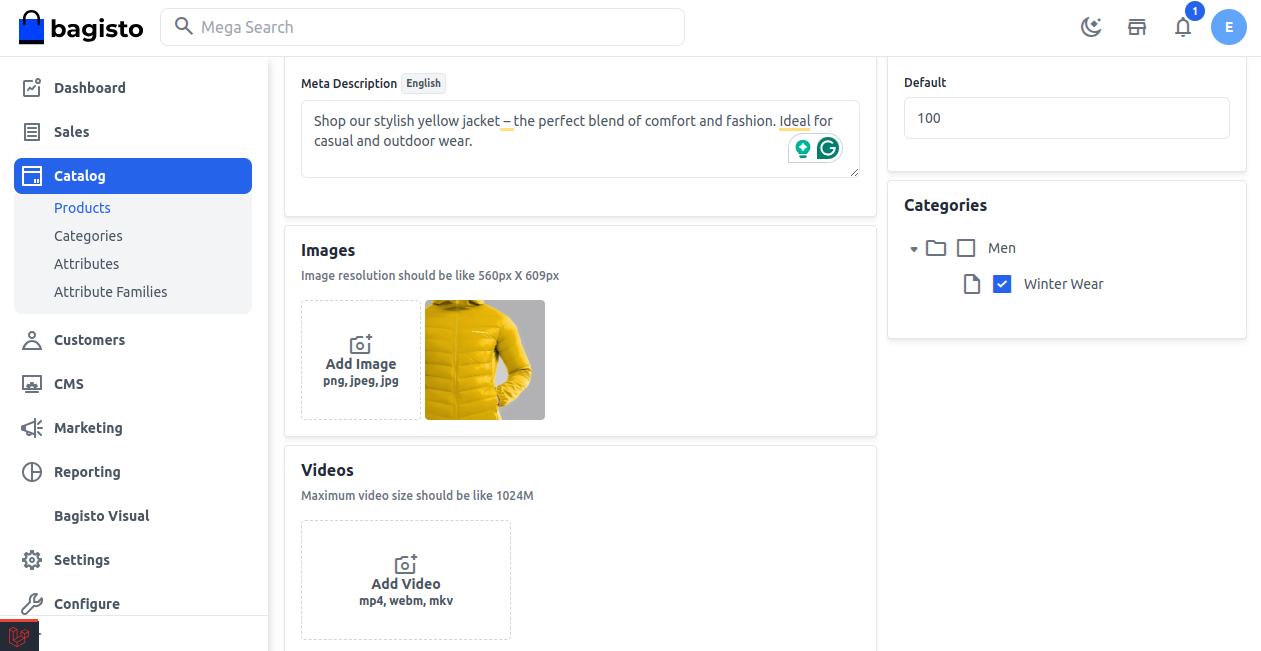
Customizable Item
The Customizable Item feature in Bagisto lets sellers provide personalized products by gathering customer preferences, which makes shopping more enjoyable with extra customization.
Here are the important fields needed in the Customizable Item section to allow for product personalization:
Title
Choose a clear title that explains the customization choice. This title will appear on the product page.
Type
Select the kind of input field you need based on the information you want to gather from the customer. Bagisto offers different input types for customization:
- Text: Accepts short text entries like names or quick notes.
- Textarea: Perfect for longer messages or special instructions.
- Checkbox: Let’s customers pick multiple options from a list.
- Radio: Allows the selection of just one option from several.
- Select: Features a dropdown with various choices, permitting only one selection.
- Multi-Select: Like Select, but lets you choose multiple options.
- Date: Enables users to pick a specific date.
- DateTime: Merges date and time selection.
- Time: Let’s users choose just a time value.
- File: Permits file uploads such as images, logos, or documents for customizing products.
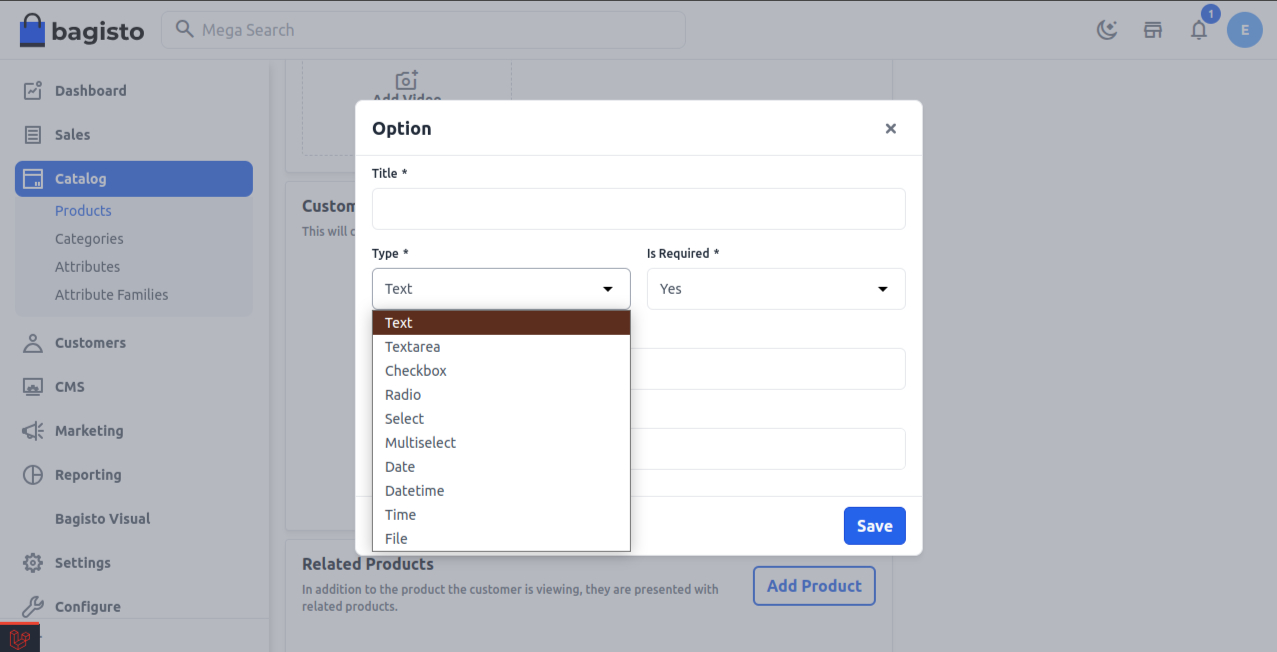
Is Required
This feature allows admins to specify whether a customization field must be filled before placing an order.
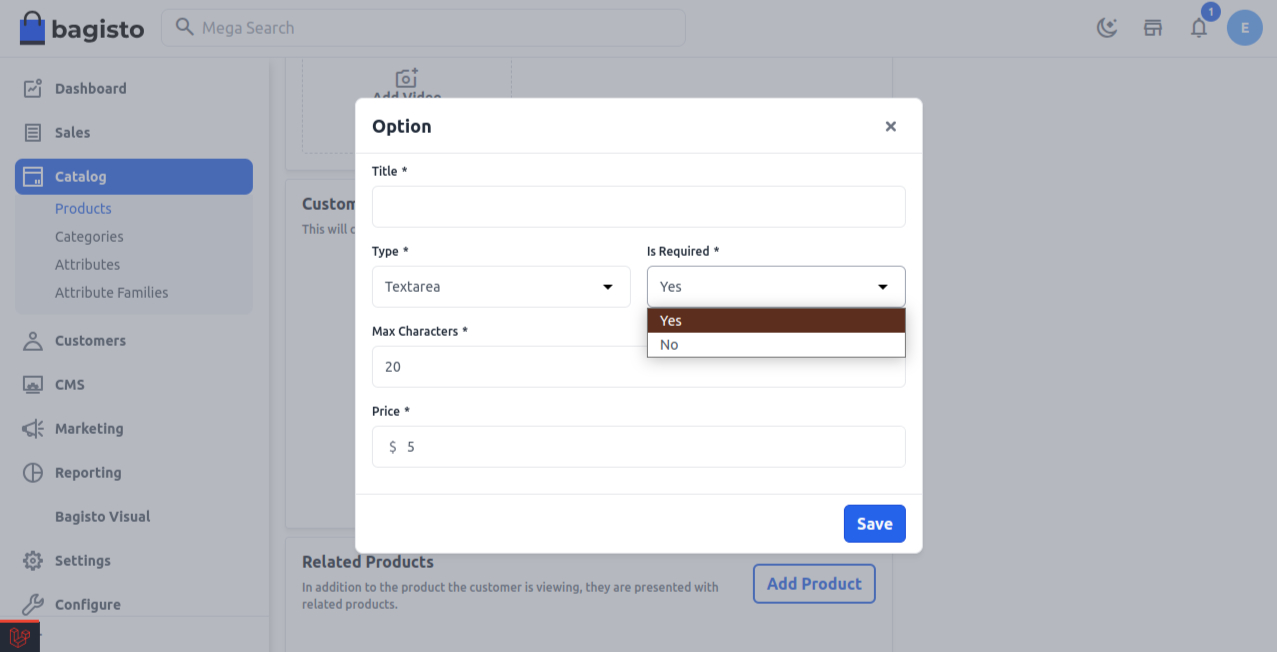
New
Enable the toggle button if you want to feature the product as a new product. The resulting product will be shown under the New Products section.
Featured
Enable the toggle button if you want to show the product under the Featured Products section.
Visible Individually
Enable the toggle button so that the product will be visible on the front end.
Status
Enable the toggle button to enable the product on your eCommerce store.
Guest Checkout
Enable the toggle button to allow the product to be ordered by the guest customer.
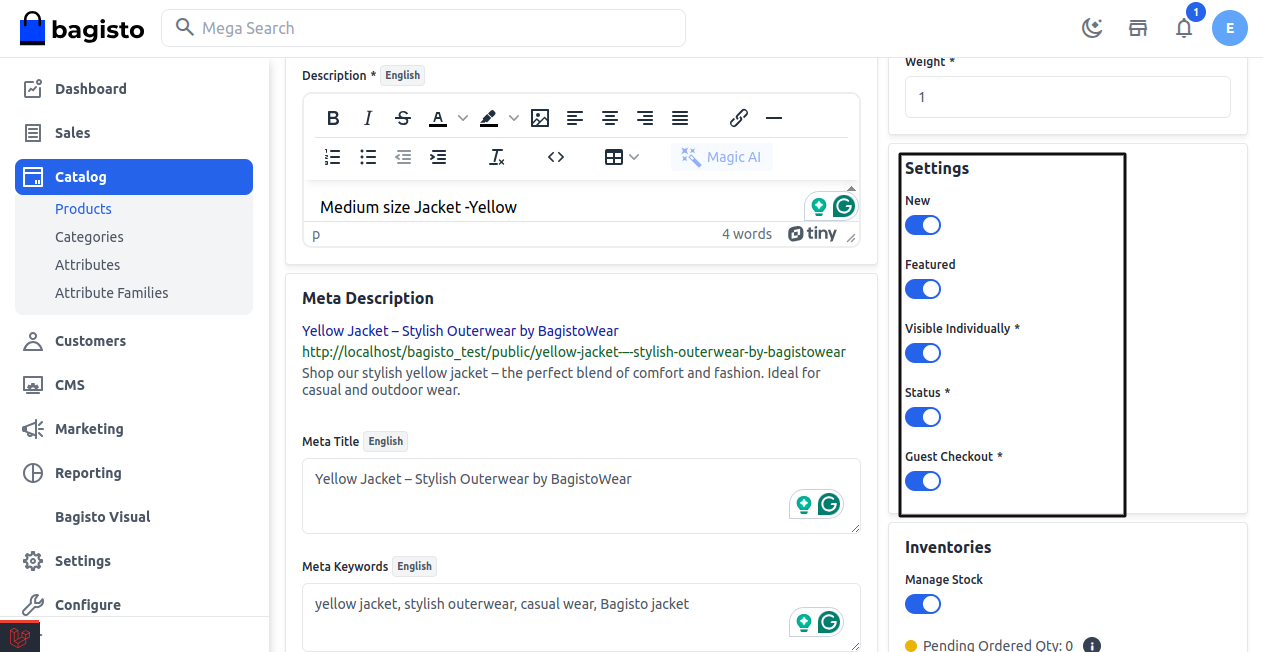
Price
Insert the price, cost, and special price, and set the special price date for which the special price will be shown on the website.
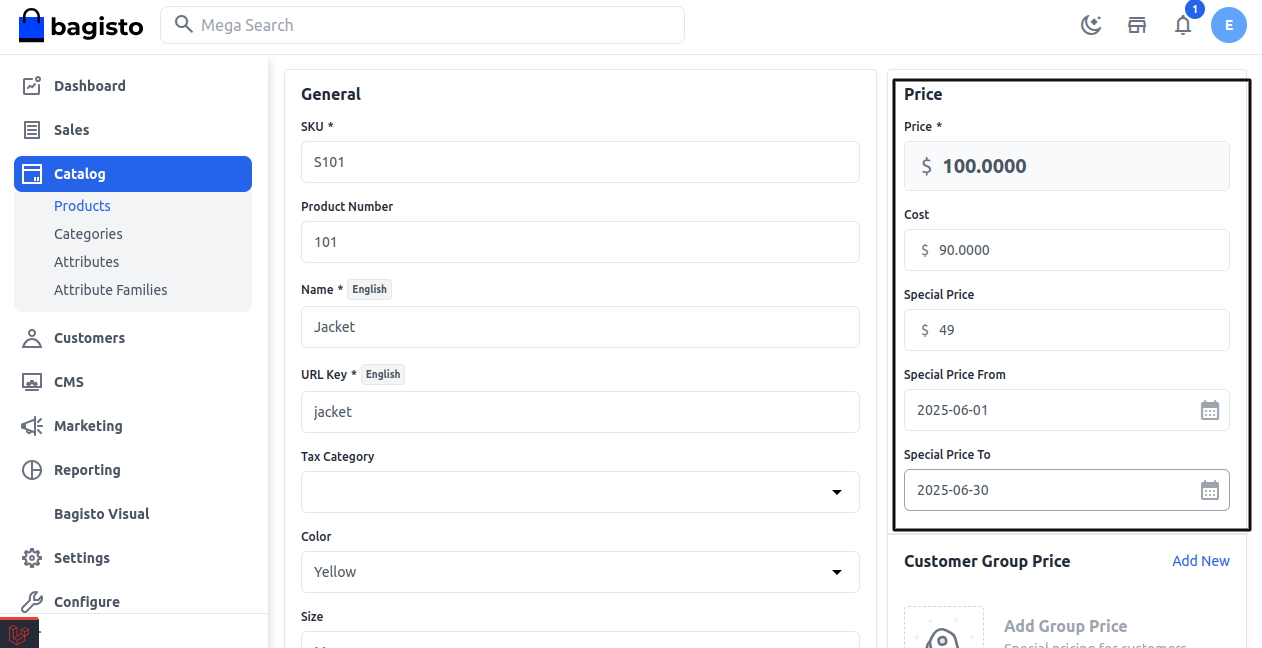
Shipping
Set the Width, Height, Depth, and Weight of the product.
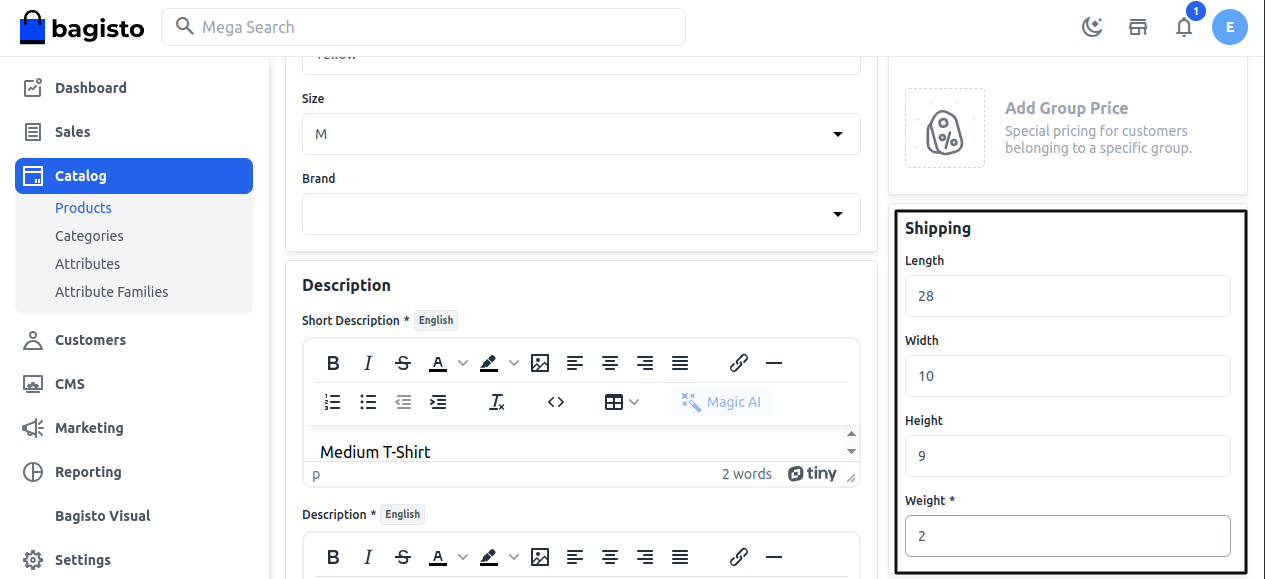
Inventories
Insert the quantity of the product that is there on your inventory. By default, it is set to 0 so it shows on the front end out of stock.
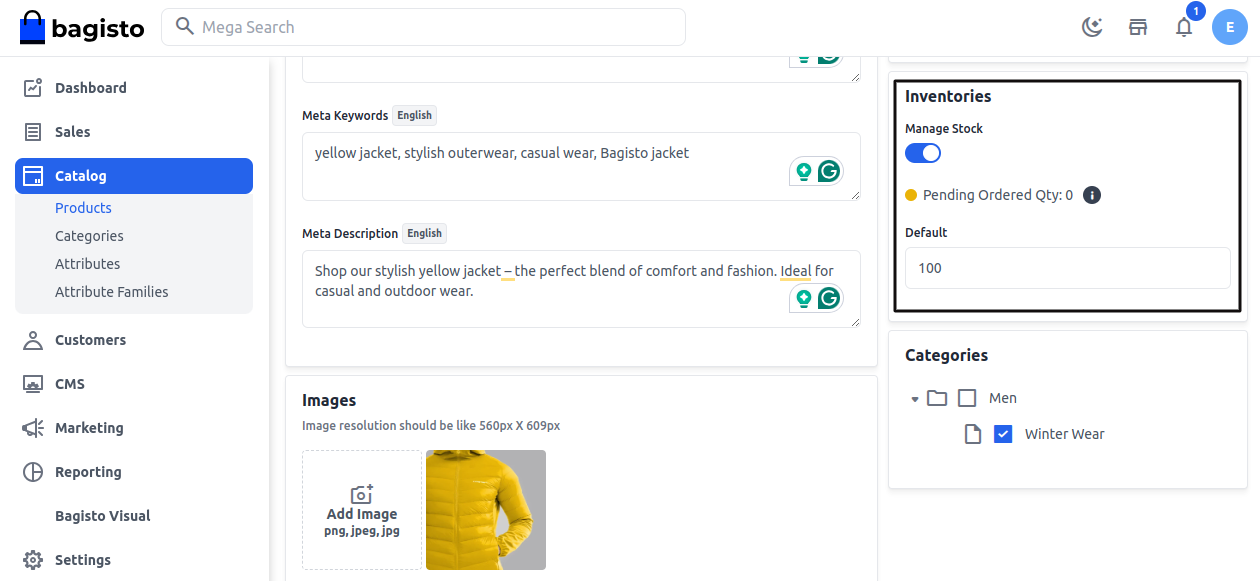
At last, Save the Product.
Front End
The product will be visible as given below on the front end.
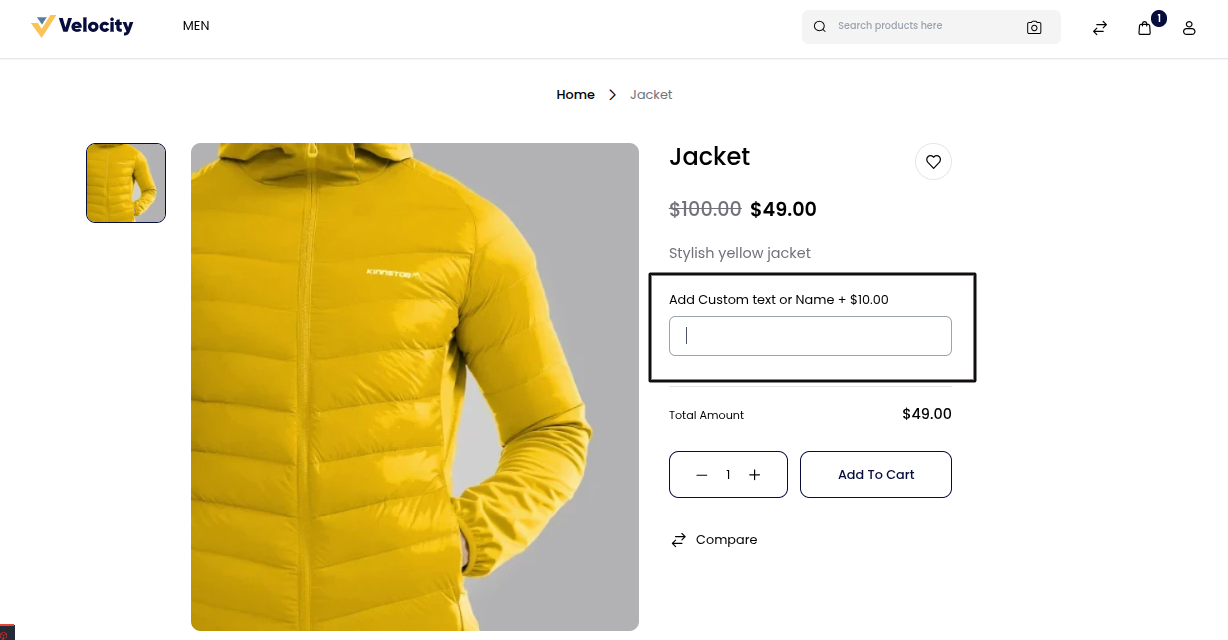
Thanks for reading this blog. Please comment below if you have any questions. Also, you can Hire Laravel Developers for your custom Laravel projects.
Hope it will be helpful for you, or if you have any issues, feel free to raise a ticket at our Support Portal



5 comments
Here, in the header content section, you need to make changes at source code end to show the best selling product on the home page.