Configurable products are items or services that offer customers the flexibility to personalize certain attributes according to their preferences. Whether in manufacturing, e-commerce, or software, these products enable users to choose from predefined options, such as features, specifications, colors, or sizes.
This customization allows for a diverse range of variations without the need for creating unique products. Configurable products are designed to meet individual needs, enhancing customer satisfaction and providing a tailored experience in Bagisto.
How to a Create Configurable Product in Bagisto 2.0
Add Product
Click on Catalog>>select Configurable as Product Type>>select Family>>enter SKU and then save the product as shown in the below image.
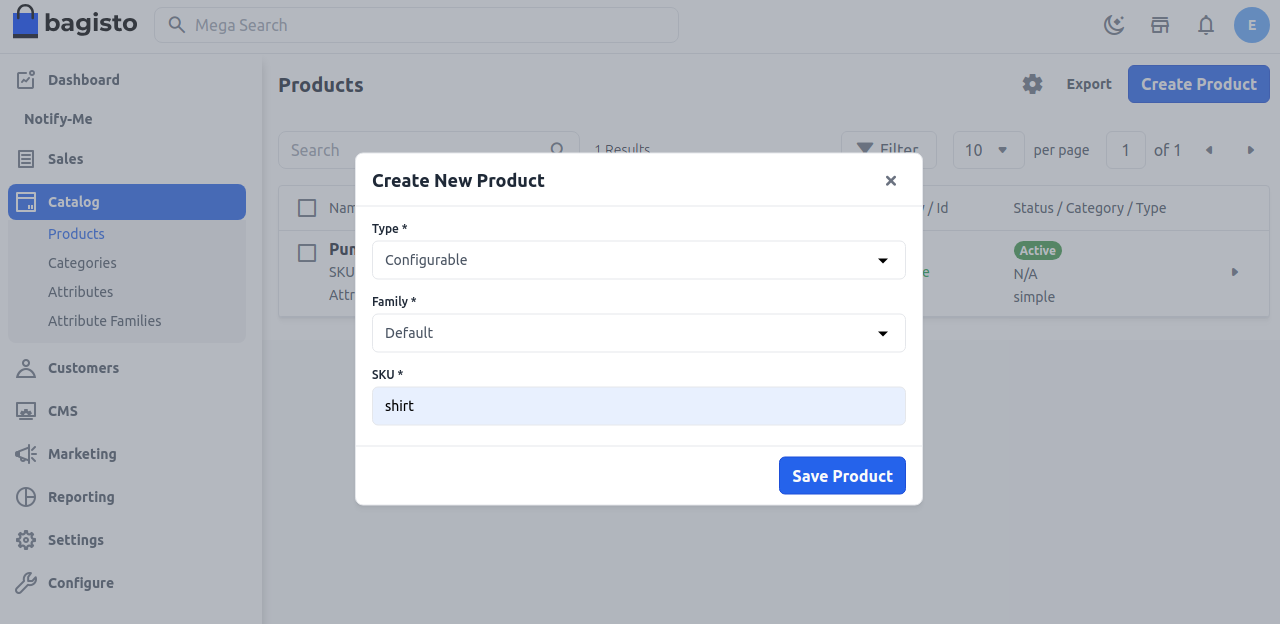
After you Save the Product you get an option to select the Color & Size but in case you want some other attribute in your configurable product you need to create an attribute first and then save the product as shown in the below image.
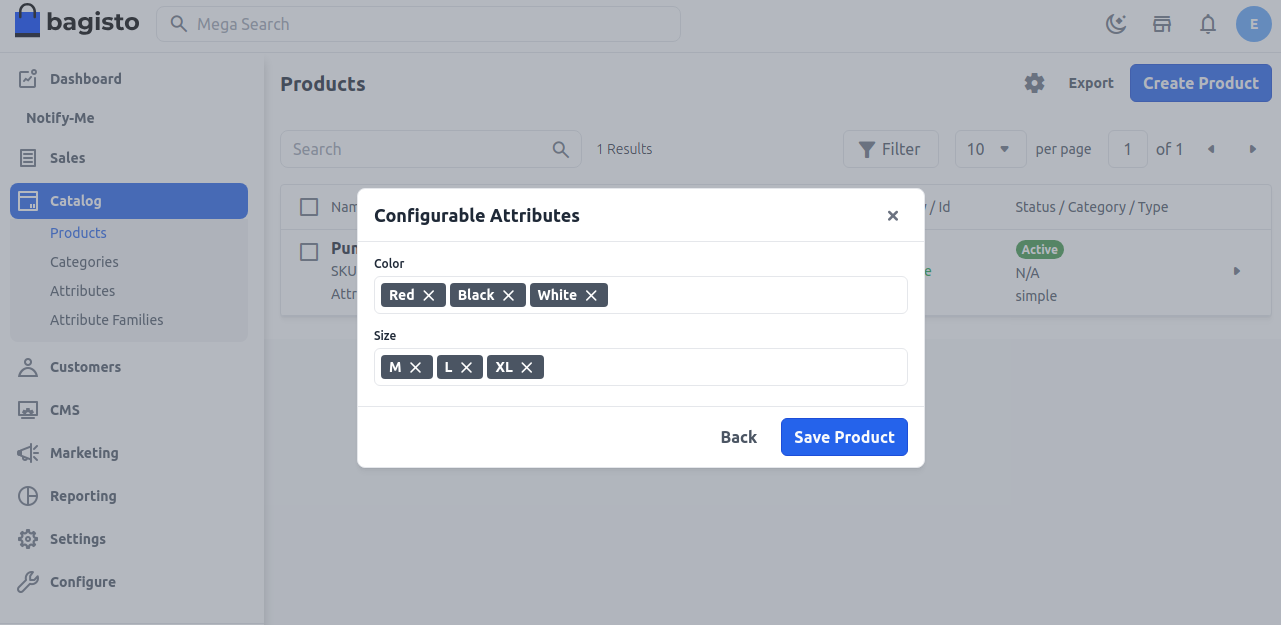
General Attributes
Below is the list of fields you need to fill under General Attributes.
SKU
Provide SKU(Stock Keeping Unit) of the product which is unique to every product.
URL Key
This will be the end of the URL, for example, http://bagisto.test.com/products/philips-speaker (Speaker is a URL key)
Tax Category
You can select the Tax Category from the drop-down list that you want it to be applied to the product.
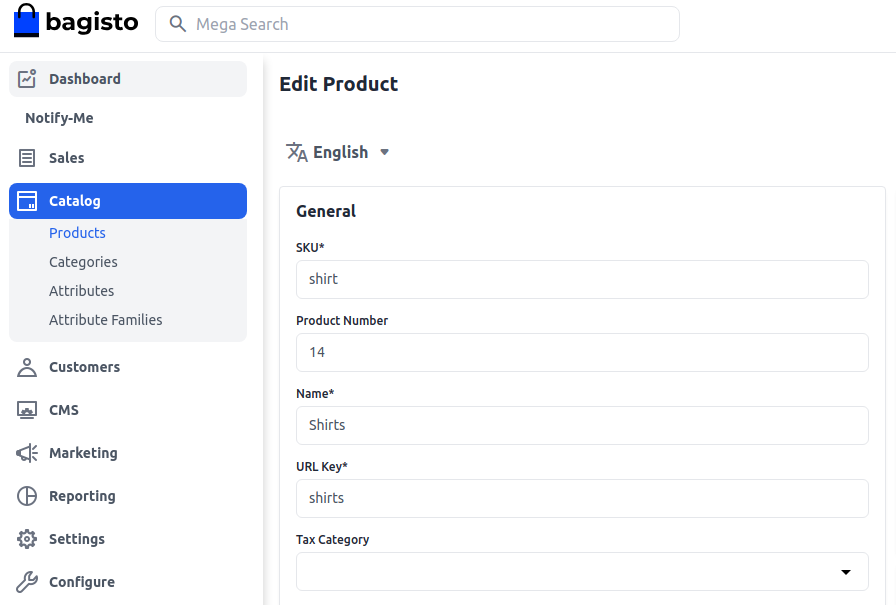
Also, make sure to enable the Settings.
New
Enable the toggle button, if you want to feature the product as a new product. The resulting product will be shown under the New Products section.
Visible Individually
Enable the toggle button, so that the product will be visible on the front end.
Featured
Enable the toggle button, if you want to show the product under the Featured
Status
Enable the toggle button, to make the product enable on your eCommerce store.
Guest Checkout
Enable the toggle button, to allow the product ordered by the guest customer.
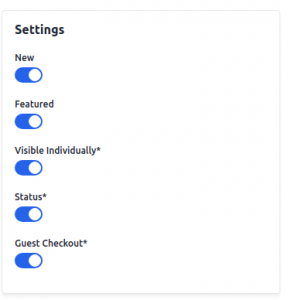
Description
Below is the list of the fields you need to fill in regarding the product under the description.
Short Description
Enter a short description of the feature of the product
Description
Here you can mention your product in detail.
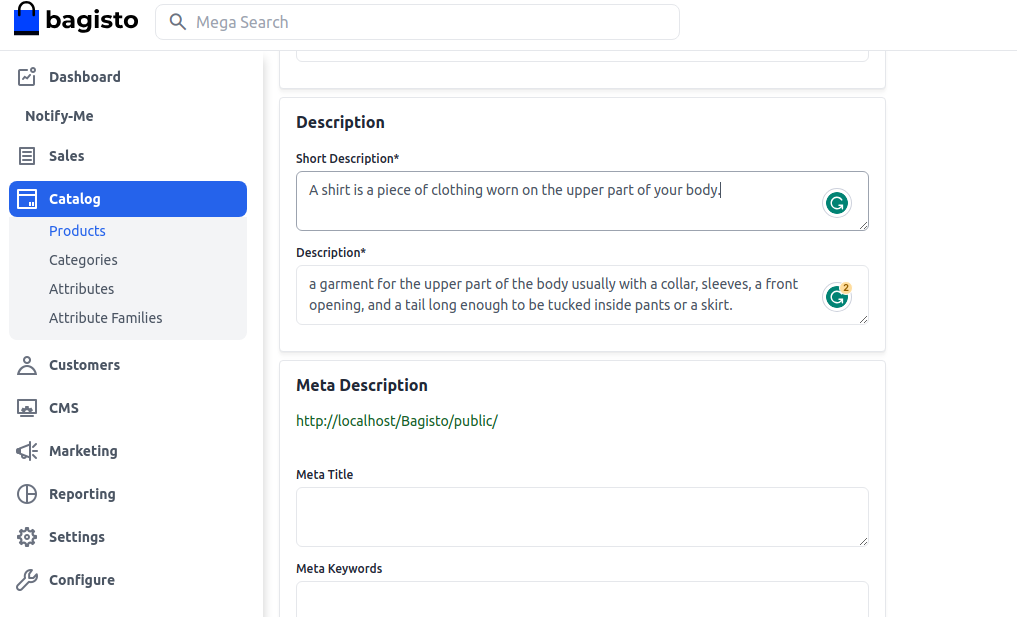
Meta Description
Below is the list of fields that you need to provide under the meta description to make your product easily searchable on search engines.
Meta Title
Provide the main title of the product by which your product will be known.
Meta Keyword
The meta keyword for the product needs to be provided to improve its searchability on the search engine for specific keywords.
Meta Description
Enter the description so that the product can easily appear in search engine listing.
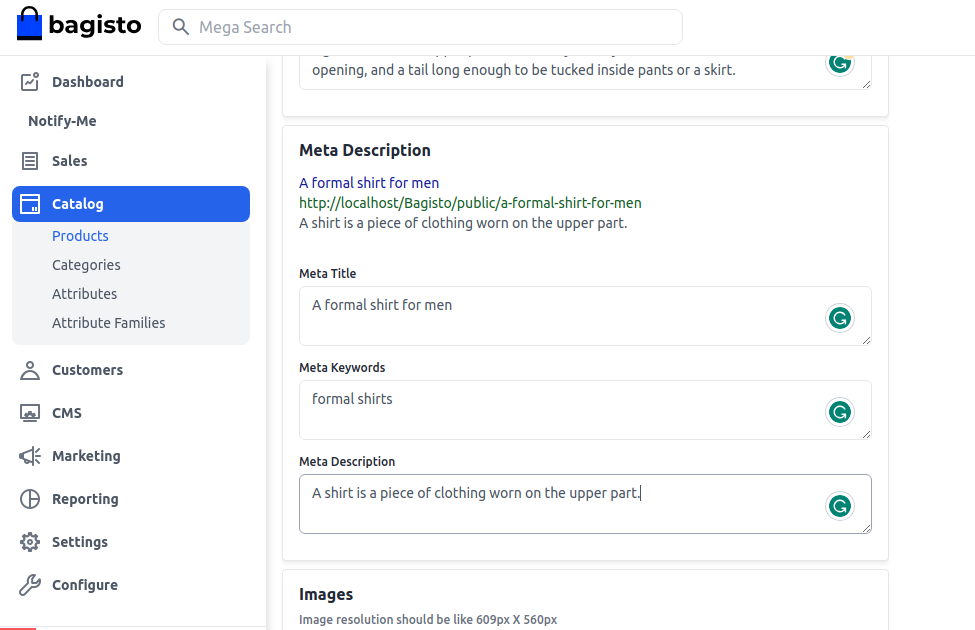
Images
Add the product images, click on Add Images. You can add multiple images for your product.
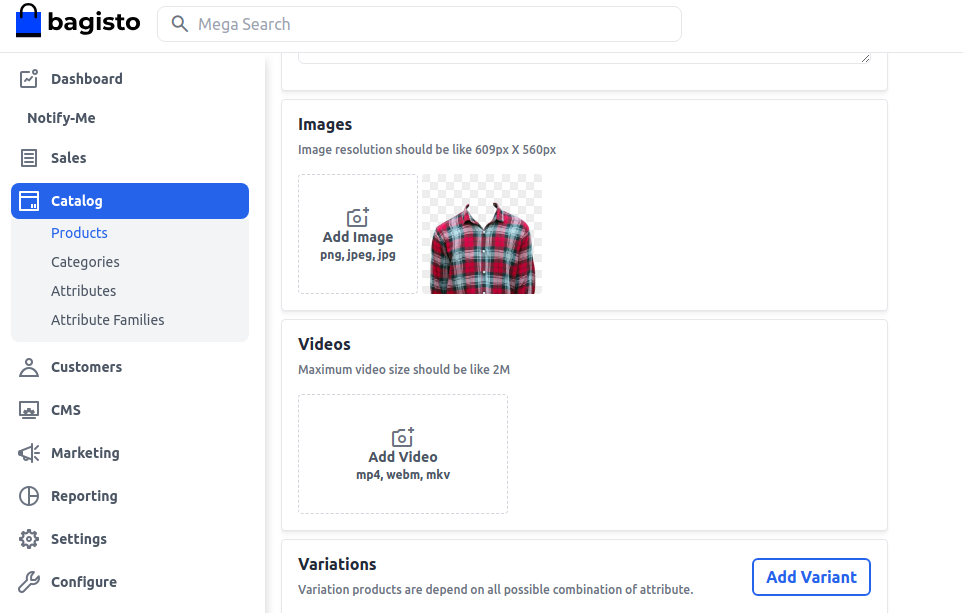
Now you will able to see the Variations right below the video section as shown below you can simply Edit each product as we have created according to the Color and Size.
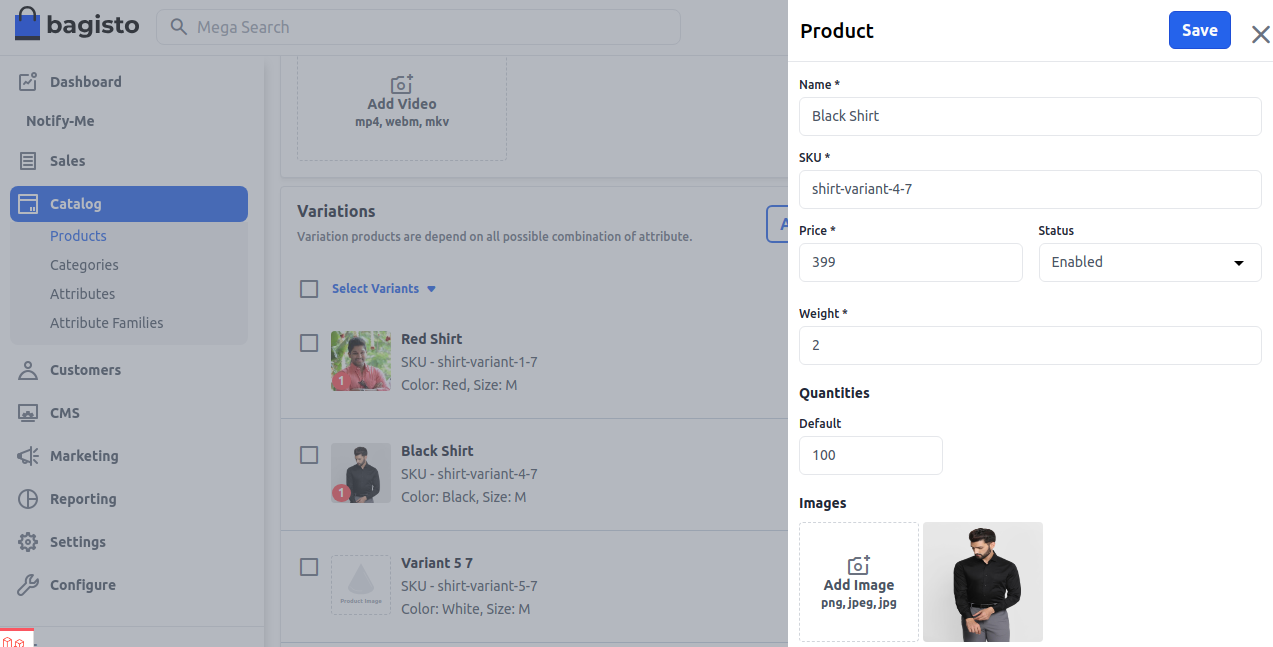
After all Variations are created finally Save the Product .
Front End
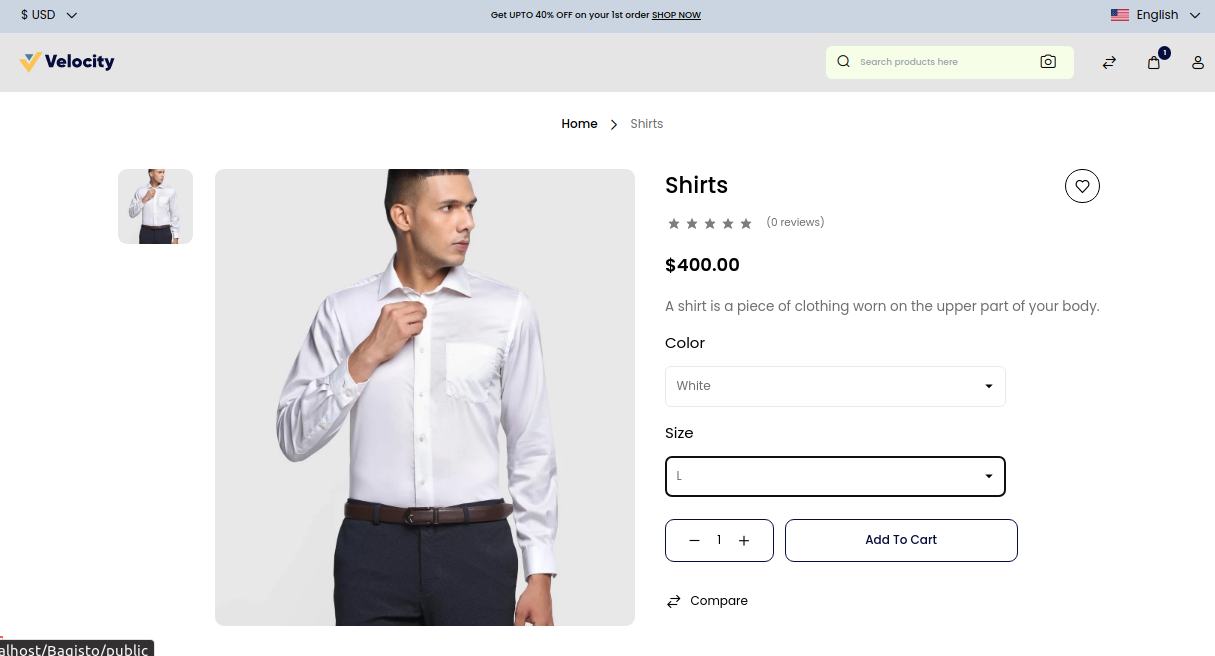
Thanks for reading this blog. Please comment below if you have any questions. Also, you can Hire Laravel Developers for your custom Laravel projects.
Hope it will be helpful for you or if you have any issues feel free to raise a ticket at our Support Portal



2 comments
Please once put the query on our forum so the dev can see to it and assist you: https://forums.bagisto.com/