Okay, I am going to explain how to install jupyter notebook in the Ubuntu system step by step and how to use it and what is the benefits of using jupyter.
Jupyter Notebook :
“The Jupyter Notebook is an open-source web application that allows you to create and share documents that contain live code.“ this is a client-server application that allows us to edit and running documents via a web browser. It has a dashboard and control panel to show the local files and allow them to open and close their kernels.
How to install Jupyter Notebook :
Step 1: Create the environment first so you have installed anaconda or pip package manager.
If You don’t have installed anaconda, follow click here to install anaconda and create an environment for jupyter notebook, here is the command :
Note: this command creates an environment on the default python version which is pre-installed in the Ubuntu system
|
1 |
conda create -n jupyter_env |
If you want to create an environment for a specific python version then you should run this command :
|
1 |
conda create -n jupyter_env python==(version) |
Step 2: Activate the environment
|
1 |
conda activate jupyter_env |
Step 3: Create a directory for jupyter project so that we will keep our projects there
|
1 |
mkdir Jupyter_project |
Move into the created directory
|
1 |
cd jupyter_project |
Step 4: Install jupyter notebook :
|
1 |
conda install jupyter |
Step 5: Run jupyter Notebook
Run this command on terminal
|
1 |
jupyter notebook |
Step 6: Use of Jupyter Notebook
You can see this type of page on your browser
Step 7: Open notebook to write your code
Click on the new button which is you will see the top right side
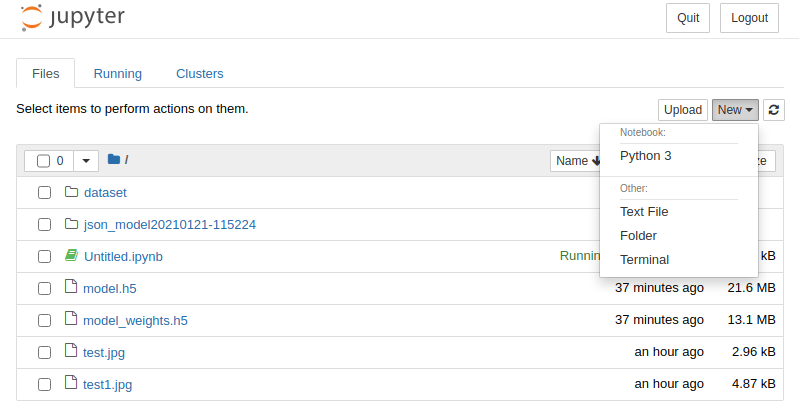
Now click on the python 3 option, you will see
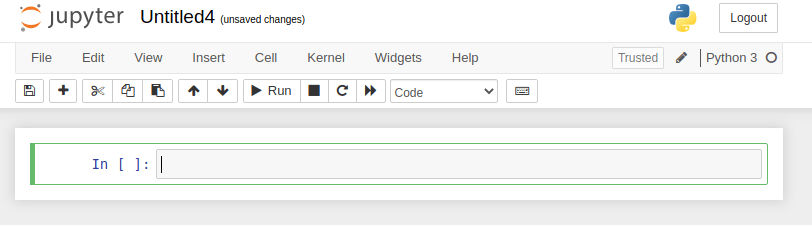
Okay, so here it is you can start your coding from here and also will see a run button you can run your block of code by clicking the run button.
Note: If You need to install dependencies of your project you can run from here like mentioned below

Benefits of using Jupyter Notebook
From now You have successfully installed the jupyter notebook and now we are going to discuss some points why we should use the jupyter notebook and why data scientist love this notebook:-
- It is Easily shareable because it saved files in JSON format.
- Jupyter provides special tools to convert files from one format to other formats like html, pdf.
- Jupyter is a lightweight interface for kernel languages that can be wrapped in Python.
- You can see code and result both on the same platform Such as Kaggle, Kaggle is a good example of a jupyter notebook.
- You can run cell by cell for better understanding.
- Easy to host on the server
I hope this blog will help you to install the jupyter notebook and how to use it. Feel free to comment if any problem or for any suggestions. Also, You can follow me here for more blogs like this. Thanks
Reference Links :
- https://github.com/tensorflow/tfjs-examples.git
- https://mybinder.org/v2/gh/ipython/ipython-in-depth/master?filepath=binder/Index.ipynb
- https://hub.packtpub.com/10-reasons-data-scientists-love-jupyter-notebooks/
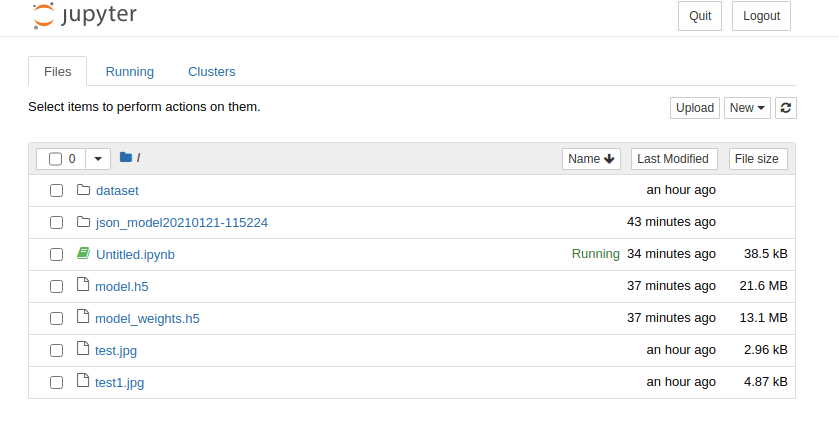


Be the first to comment.