It is human nature that everyone is attracted to offers, sales, and discounts while doing Shopping. Cart rule applied to the product in the shopping cart. Here will discuss how to set cart rules in Bagisto.
By using it, you can set one or multiple discounts on the same product. Follow the below step “How to set cart rules in Bagisto”.
Add New Cart Rule
- On the Admin panel, go to Marketing >> Promotions >> Cart Rules and click on Create Cart Rule as shown in the below image
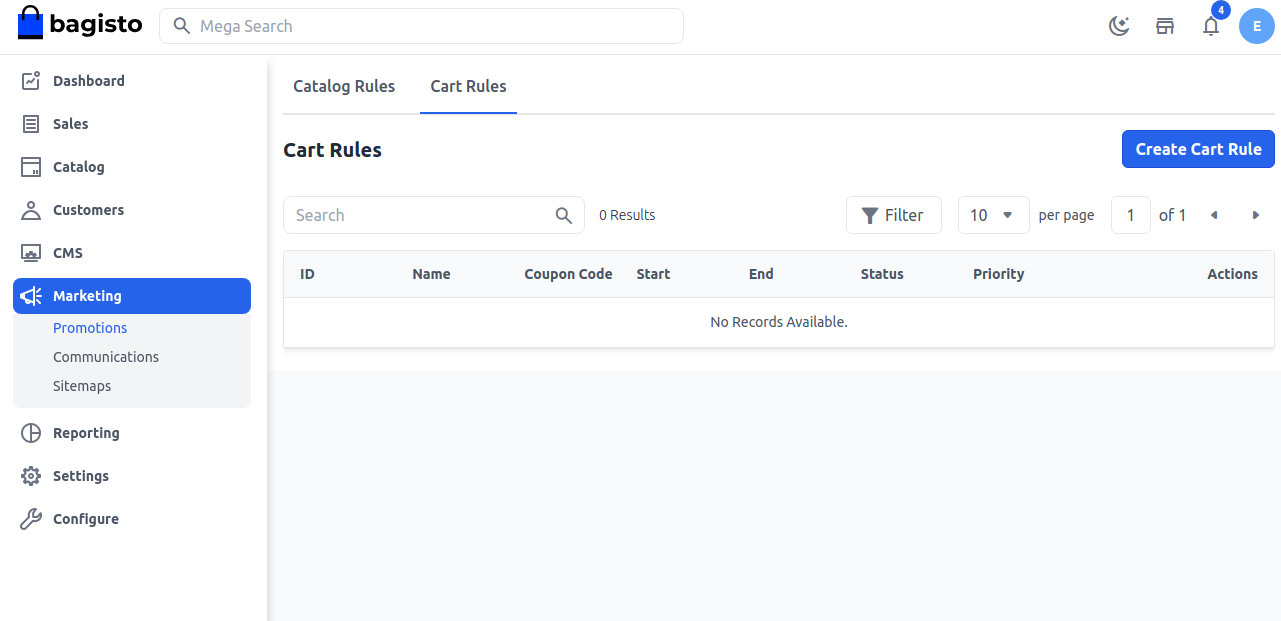
Do the following entry in the Rule Information Section
1. Name:- Enter the name of the new cart rule. (only for internal reference)
2. Description:- Enter a description of the rule. (only for internal reference)
3. Status:- Set the status of the cart rule is active.
4. Channels:- Select the channel on which this cart rule will be applied.
5. Customer Group:- Select the customer group on which this cart rule will be applied.
6. Coupon Type:- Select coupon type with or without the coupon. If you want to cart rule applied on all the cart Set “No Coupon“.
#If you want to use coupon then select “Specific coupon” and do the entry in the following field.
1. Auto Generate Coupon:- Set Yes/No, If you select No then do the following step. if you Set “Yes” then generate the automatic coupon.
2. Coupon Code:- Enter the coupon code, that is entered while doing the checkout process to get a discount.
3. Uses Per Coupon:- To determine the number of times the coupon can be used. Leave it blank if there is no limitation.
4. Uses per Customer:- To determine the number of times the cart rule can be used for the same customer. Leave it blank if there is no limitation.
5. From and To dates:- Set the range of dates, when the cart rule will be affected. If you do not set the dates, the rule applies as soon as the rule is saved.
6. Priority:- Enter the priority of this rule.
Note:- Priority is important when products meet the condition set for more than one cart rule. The highest priority is 0. So when more than one condition, the highest priority will be applied first.

Set Conditions
The condition in the cart rule is based on the cart attribute, cart item attribute, and product attribute. If you want to apply the rule on all products don’t set any condition. Set the condition type to all conditions that are true or any true condition.
Then click on the Add condition to set the conditions. Under the list of a product attribute, select the attribute that you want to set for the condition.

For example, you have selected Categories then you have to choose contains/does not contain and select the category as in below image.
If you want to delete any condition, then click on the delete icon.
Set the Actions
In the Action section, we have to set actions like how we want to apply the rule on the product.
1. Actions Type:- You can apply a discount on a percentage basis or fixed amount basis.
2. Discount Amount:- Enter the discount amount.
3. End Other Rules:- To stop applying other rules after this rule applies set “Yes”. This will work for applying multiple discounts on the same product.
4. Apply to Shipping:- Add Yes/No according to your requirement if you want to apply shipping or not
5. Buy X Quantity:- The number of quantities you want to add.
6. Free Shipping:- Add Yes/No according to your requirement if you want to apply for Free shipping or not.
7. Maximum Quantity allowed to be discounted:- Add the number of quantities you wanted to apply the discount for.

So after clicking the Save Cart Rule button
Now copy the Coupon Code as shown in the below image.
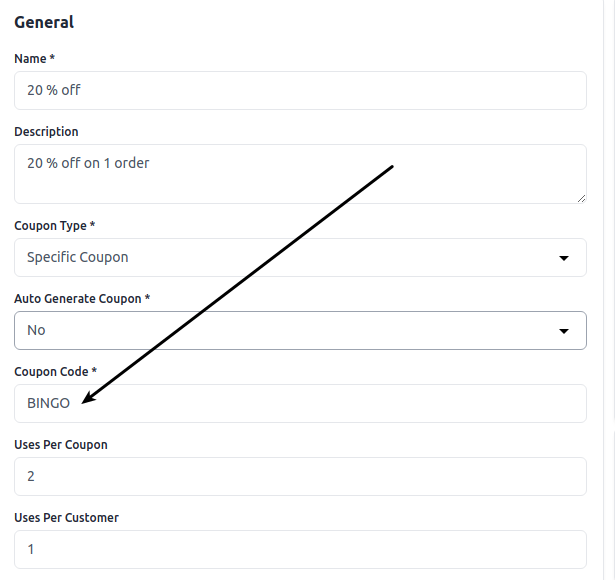
Front End:-
On the Checkout Page while placing an order click on Apply Coupon as shown in the below image.

After adding the coupon code click on Apply button as shown below.
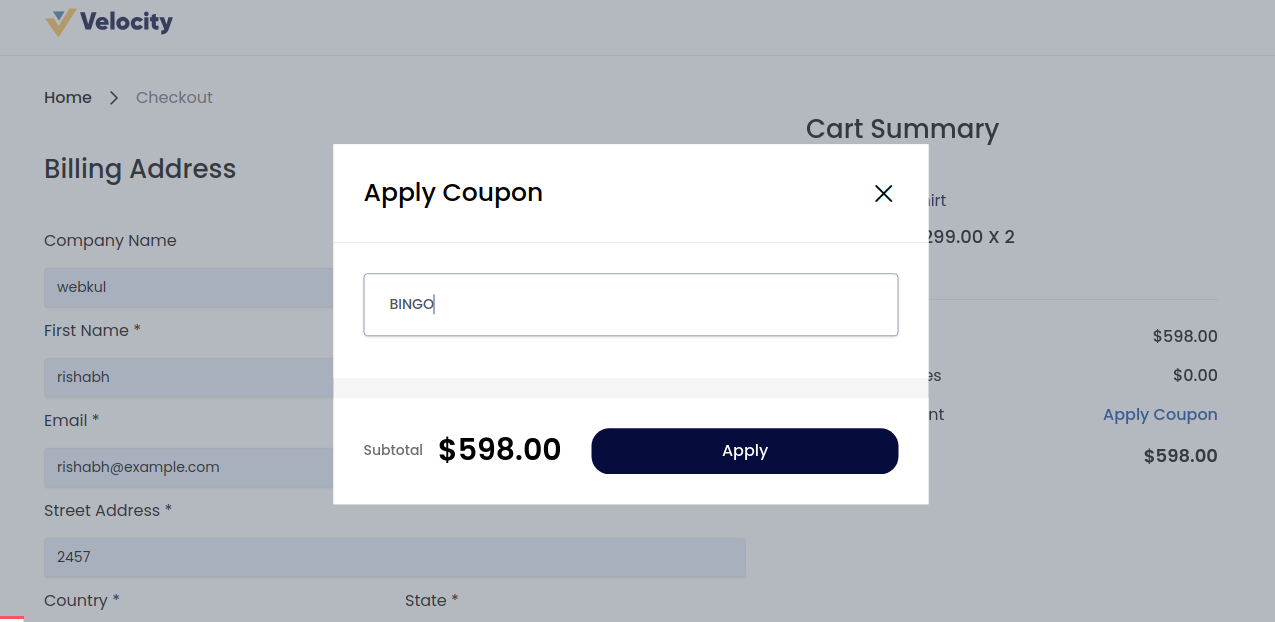
Now click on the Apply button.
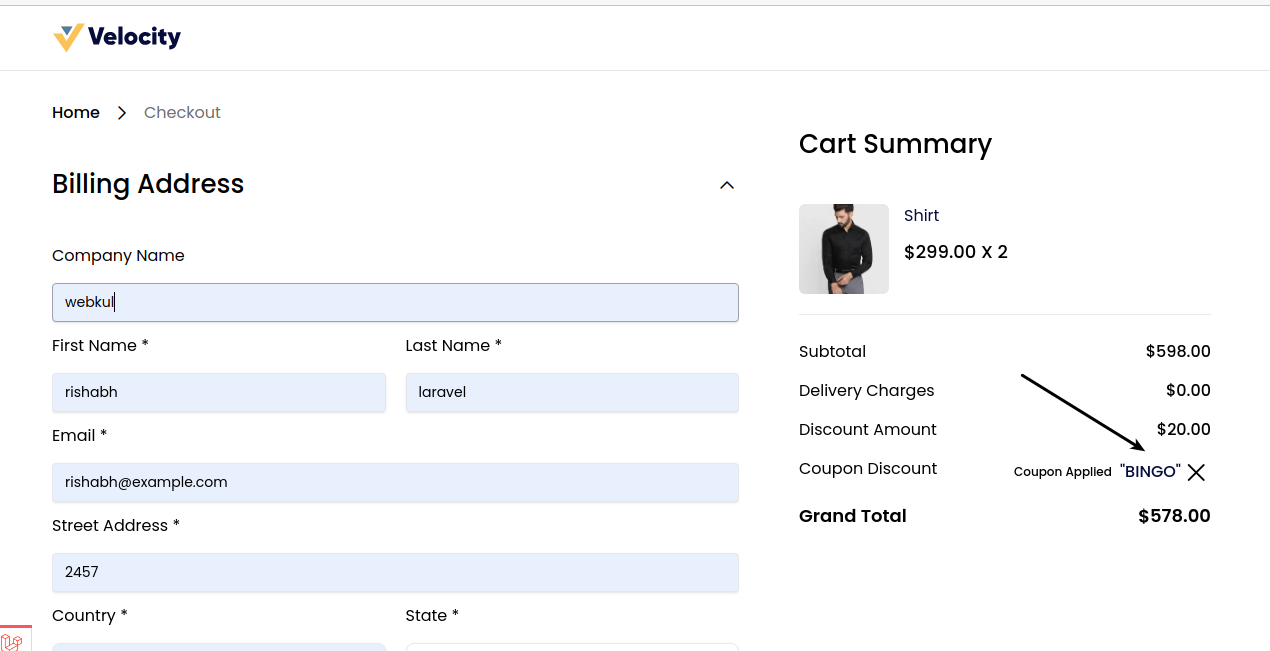
By following the above Steps you can easily create a Cart Rules in Bagisto.
Thanks for reading this blog. Please comment below if you have any questions. Also, you can Hire Laravel Developers for your custom Laravel projects.
Hope it will be helpful for you or if you have any issues feel free to raise a ticket at our Support Portal



4 comments