While installing bagisto, most windows users are facing the issue of the MariaDB version. As Bagisto required MariaDB version 10.2 or higher. So here will discuss “How to resolve MariaDB version issue in bagisto”.
As the latest release of XAMPP, support MariaDB version 10.1. So below are the few steps to update XAMPP from MariaDB10.1 to 10.2
Source: {https://stackoverflow.com/questions/44027926/update-xampp-from-maria-db-10-1-to-10-2}
Note: Before you start, always be sure to make a good backup. Do not do move instead of copy files in the instructions.
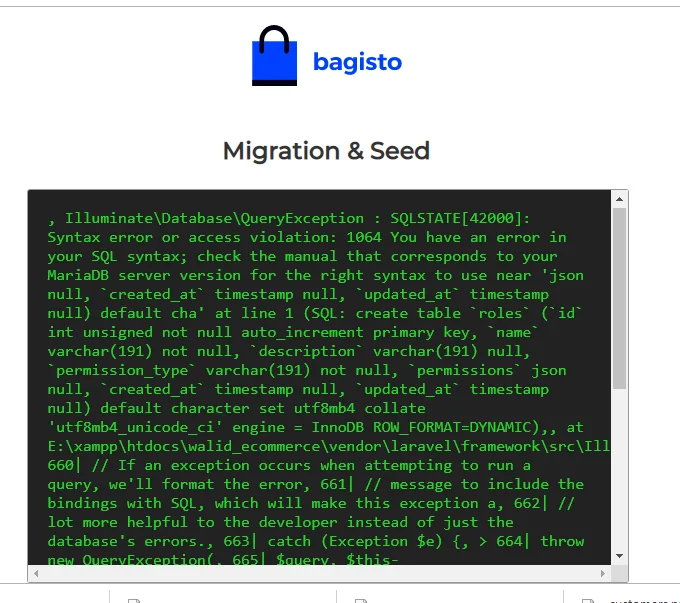
Update xampp from MariaDb 10.1 to 10.2
Step 1:- Shutdown or Quit your xampp server from xampp control panel.
Step 2:- Download the ZIP version of MariaDB
Step 3:-Rename the xampp/mysql folder to mysql_old.
Step 4:-Unzip or Extract the contents of the MariaDB ZIP file into your xampp folder.
Step 5-: Rename the MariaDB folder, called something like Mariadb-5.5.37-win32, to Mysql.
Step 6-: Rename xampp/mysql/data to data_old.
Step 7 -: Copy the xampp/mysql_old/data folder to xampp/mysql/.
Step 8-: Copy the xampp/mysql_old/backup folder to xampp/mysql/.
Step 9 -: Copy the xampp/mysql_old/scripts folder to xampp/mysql/
Step 10-: Copy mysql_uninstallservice.bat and mysql_installservice.bat from xampp/mysql_old/ into xampp/mysql/.
Step 11 -: Copy xampp/mysql_old/bin/my.ini into xampp/mysql/bin.
Step 12 -: Edit xampp/mysql/bin/my.ini using a text editor like Notepad. Find skip-federated and add a # in front (to the left) of it to comment out the line if it exists. Save and exit the editor.
Step 13-: Start-up XAMPP.
Note:- If you can’t get mysql to start from Xampp control panel. Add this ‘skip-grant-tables’ statement anywhere in xampp/mysql/bin/my.ini file
Step 14 -: Run xampp/mysql/bin/mysql_upgrade.exe.
Step 15 -: Shutdown and restart MariaDB (MySQL).
If still Mysql is not started then follow below Note steps(!Important)
Note :mysql error log file: c:\xampp\mysql\bin\mysqld.exe: unknown variable ‘innodb_additional_mem_pool_size=2M’ like please remove or comment this statement in my.ini file in this path xampp/mysql/bin/my.ini file.
Hope it will be helpful for you or if you have any issue feel free to raise a ticket at https://bagisto.uvdesk.com/en/



Be the first to comment.