In this doc, we will be going to see “How to Create Grouped Product in Bagisto 2.0“. A grouped product is a “group” of simple products that can be combined in Bagisto.
This flexible product type allows you to offer variations of a single product, or group of products to create a coordinated set. Each product in a grouped product can be purchased separately, or all together as part of the group.
Steps to create a grouped product in Bagisto 2.0
So On the Bagisto admin dashboard go to Catalog Section>>Products>>select Grouped under the Product Type
- Select Attribute Family>> enter SKU>> Click to Save Product
- Enter the SKU (Stock Keeping Unit) of the product which is unique to every product
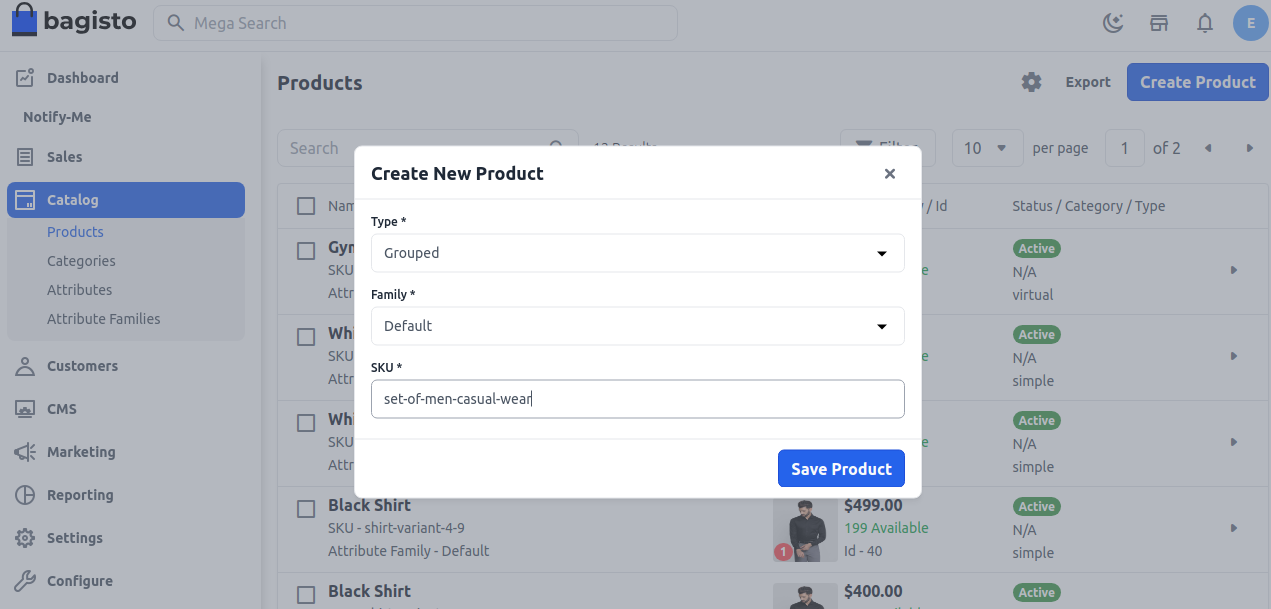
So now once you click on the Save Product button, you will be redirected to the next page where you will find several new settings as shown in the below image.
General Settings
So Enter the name of the product URL Key This will be the end of the URL, for example, http://bagisto.test.com/products/set-of-men-casual-wear (set-of-men-casual-wear is a URL key)
Tax Category You can select the Tax Category from the drop-down list which you want it to be applied with the product.

New
Enable the toggle button, if you want to feature the product as a new product. The resulting product will be shown under the New Products section.
Featured
Enable the toggle button, if you want to show the product under the Featured Products section.
Visible Individually
Enable the toggle button so that the product will be visible on the front end.
Status
Enable the toggle button to enable the product enable on your eCommerce store.
Guest Checkout
Enable the toggle button, to allow the product ordered by the guest customer.
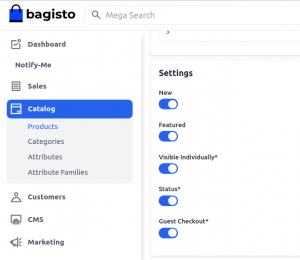
Description
Below is the list of the fields you need to fill in regarding the product under the description.
Short Description
Enter a short description of the feature of the product
Description
Here you can mention your product in detail.

Meta Description
Below is the list of fields that you need to provide under the meta description to make your product easily searchable on search engines.
Meta Title
Provide the main title of the product by which your product will be known as Meta Keyword The meta keyword for the product needs to be provided to improve its searchability on the search engine for specific keywords.
Meta Description
Enter description so that products can easily appear in search engine listing

Images
So to add the product images, click on Add Images. You can add multiple images for your product.
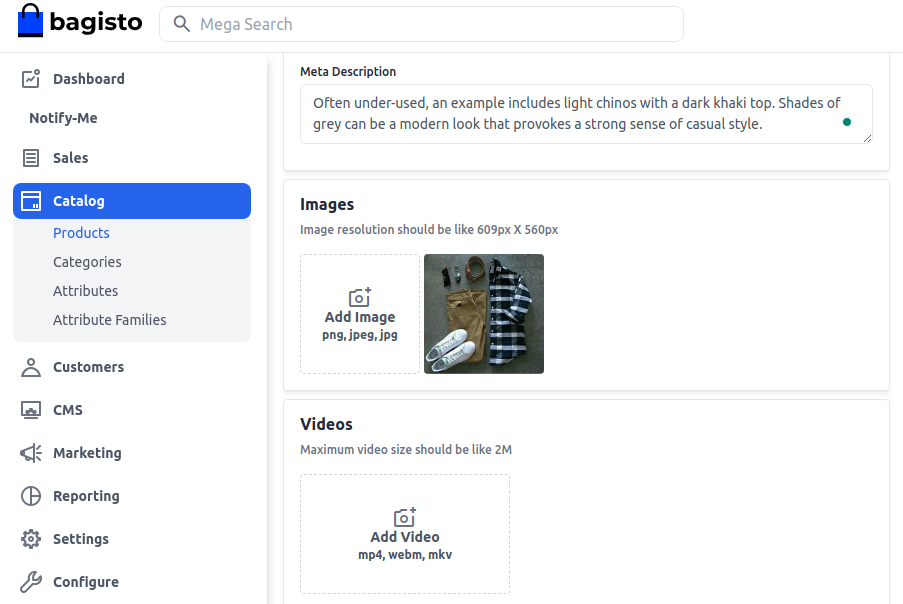
Grouped Products
Search Products Under this Search Product section, you can simply search the Simple Product to in the Grouped Product. Once you added all the required products to the grouped product then all those simple products will be listed
So Here you can enter the default quantity (which will automatically be added to the customer cart) of the product and sort orders accordingly product will be listed on the front end. As shown in the below image.

Product at Front End
So the grouped product will be visible at the front end as shown in the below image:
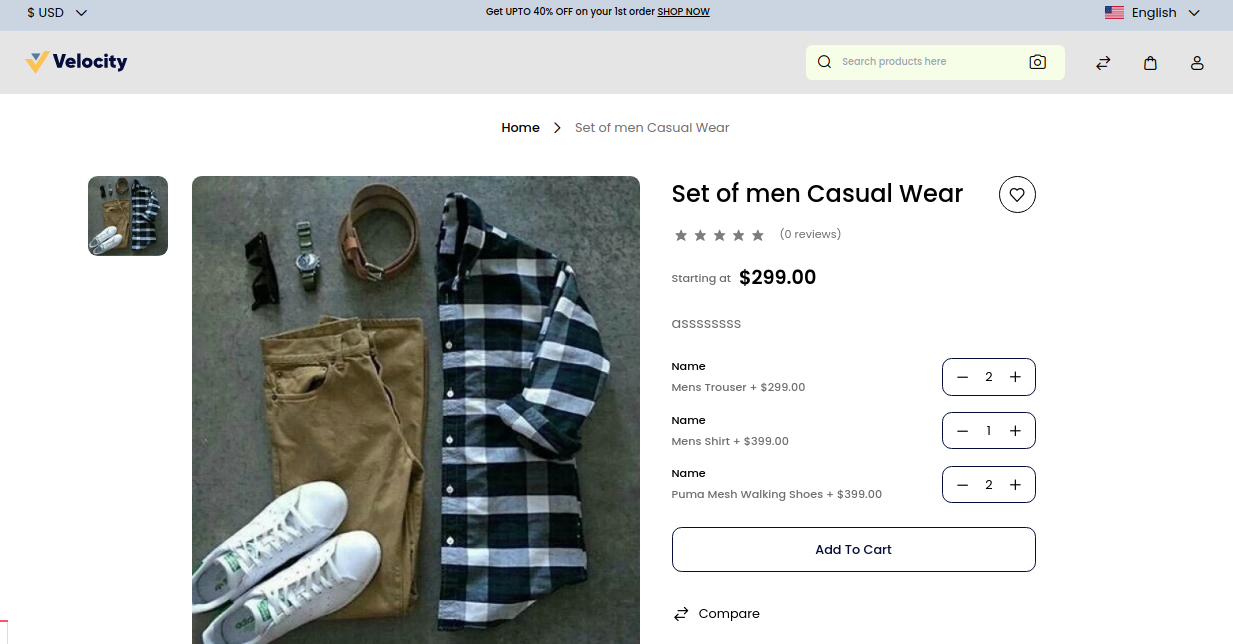
Thanks for reading this blog. Please comment below if you have any questions. Also, you can Hire Laravel Developers for your custom Laravel projects.
Hope it will be helpful for you or if you have any issues feel free to raise a ticket at our Support Portal



2 comments
Please post your query at https://forums.bagisto.com/ here you will get guidance from the developer for the same.
Regards