Payment method is also very important in eCommerce. The entire process of payment can attract your customer towards your eCommerce store. Here we will discuss How to Configure Default Payment Methods in Bagisto.
Bagisto provides three default payment method that is PayPal, Cash on delivery, Money Transfer.
Payment Method on Admin Panel
Go to, Configure>>Sales>>Payment Methods
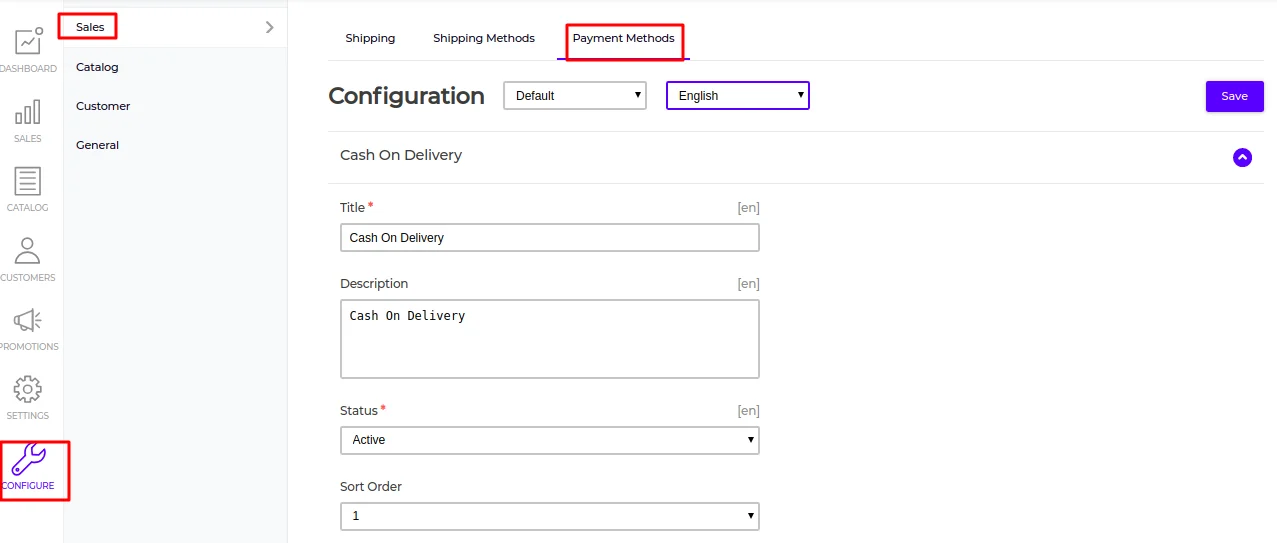
PayPal
Either you are paying bills and making a purchase. PayPal is very safe and secure to use, that keeps all the financial information secure.
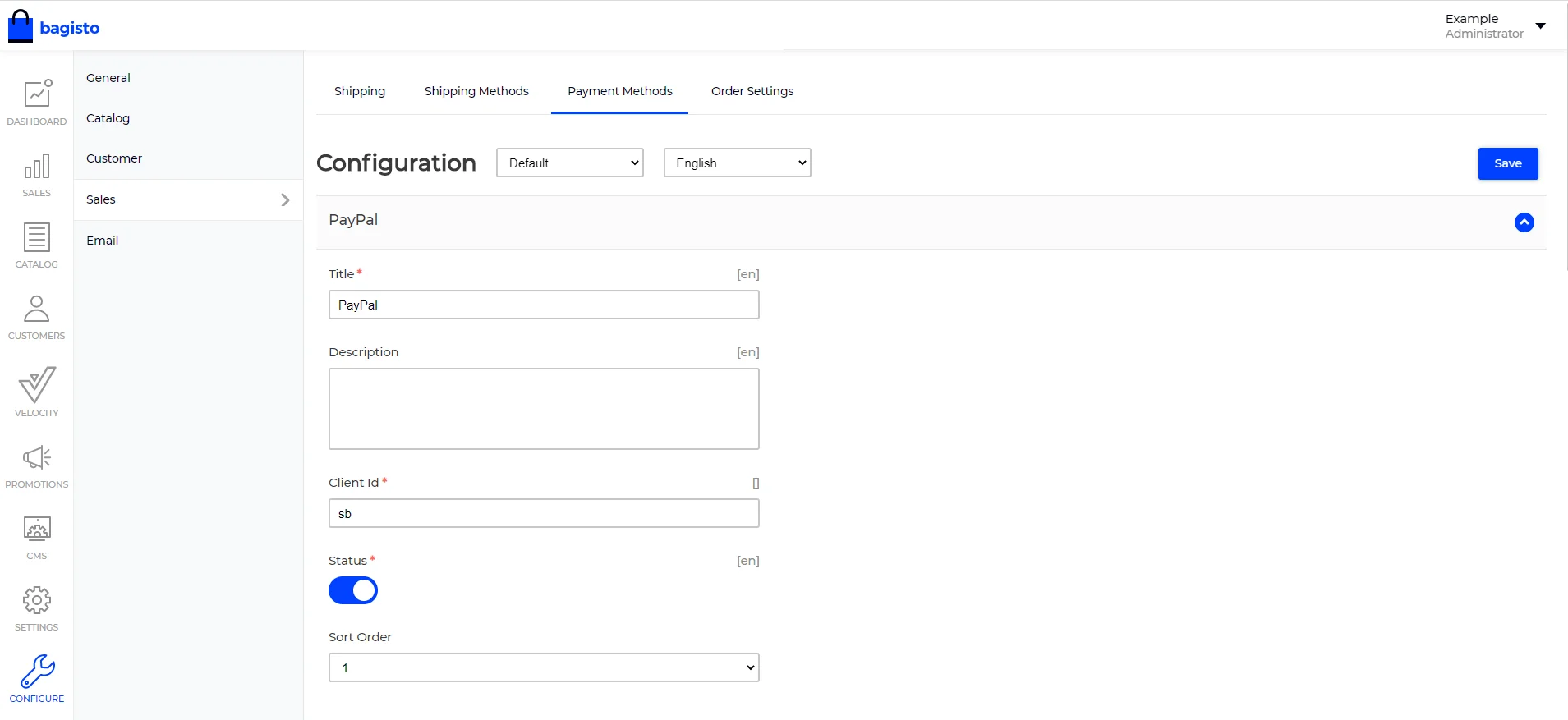
Now the customers will not be redirected to another page, on the same page the customer can enter all the detail and pay for the purchase as shown in the image below:-
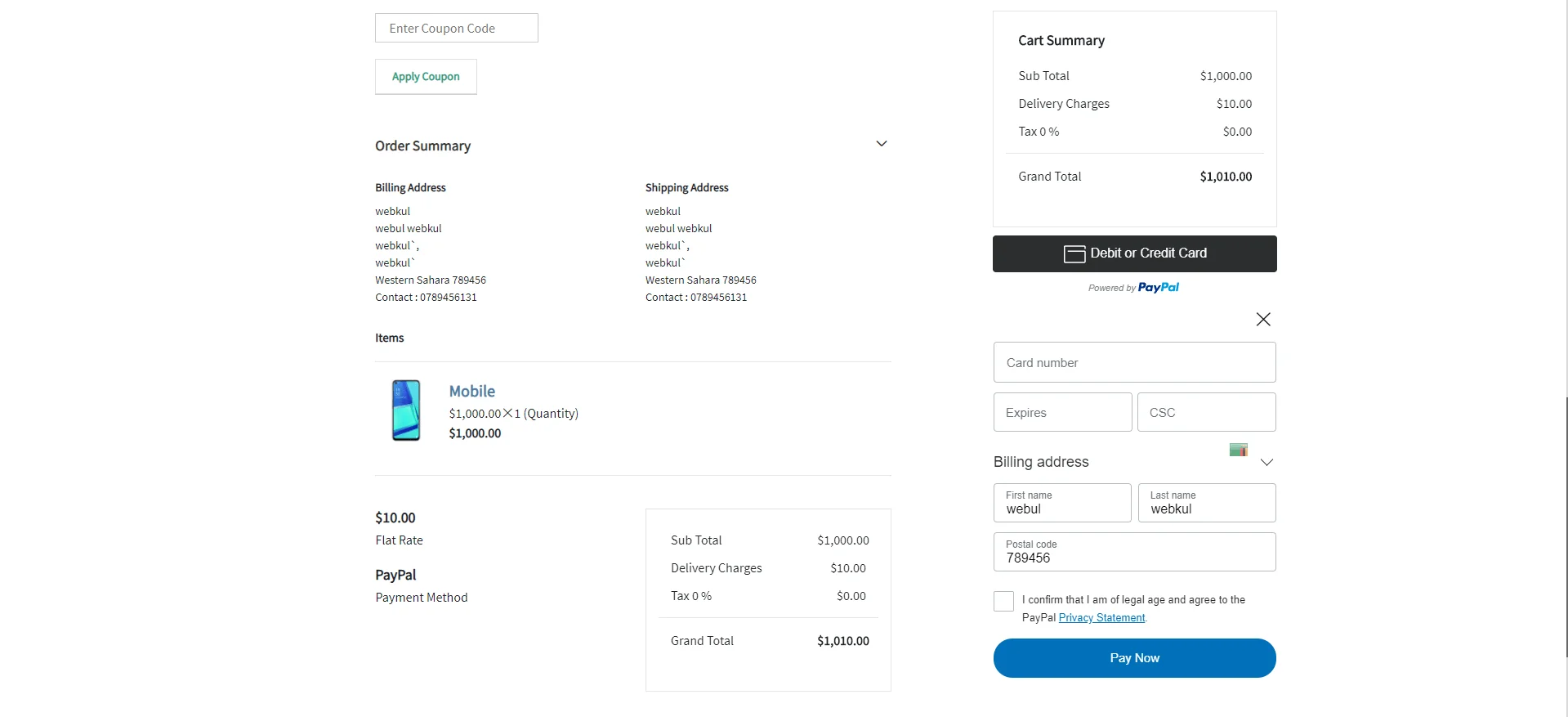
PayPal is supported in several countries around the world and also support several currencies
PayPal Checkout with Smart Payment Buttons gives your buyers a simplified and secure checkout experience.
PayPal intelligently presents the most relevant payment types to your shoppers, automatically, making it easier for them to complete their purchase using methods like Pay with Venmo, PayPal pay later offers, credit card payments, iDEAL, Bancontact, Sofort, and other payment types.
Steps to Client ID of REST App.
Login to https://developer.paypal.com/
Create a new Live PayPal Business account or use an existing Live Business PayPal account to login.
On the My Apps & Credentials page, toggle to Live or Sandbox depending on which kind of app you want to create or edit:
To create an app, click Create App in the REST API apps section. Type a name for your app and click Create App.
To edit an app, click a link for an app in the App Name column in the REST API apps section. To change the app’s name, click the pencil icon, type a name for your app, and click Create App.
Copy the Client ID for your app and store the REST app details securely .
Cash on Delivery
Cash on delivery is a payment method where the transaction will be complete at the time of product delivery.
Title:- Enter the title which will be displayed on the checkout page
Description:- Enter the description which will be displayed on the checkout page
Status:- You can active or inactive status
Sort order:- Enter the sort order so that the payment method will also appear on the payment page according to the entered sort order
Money Transfer
With the help of money, transfer customer can pay via online.
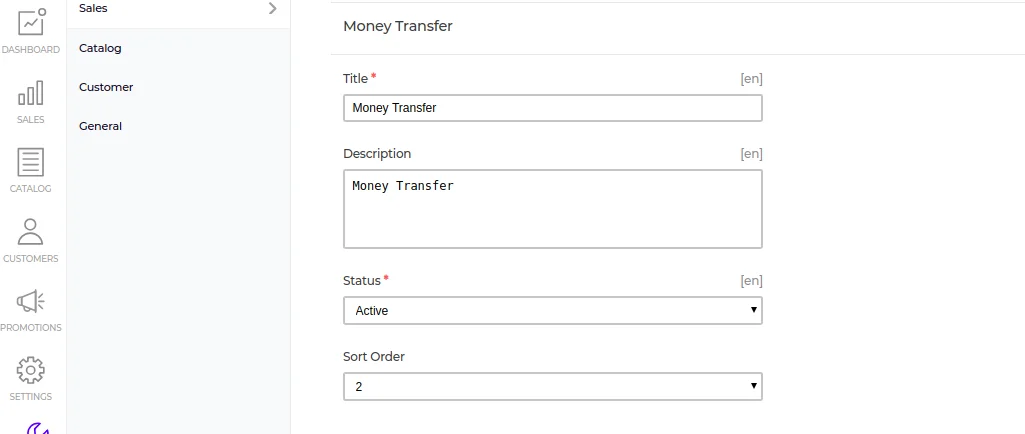
Title:- Enter the title which will be displayed on the checkout page
Description:- Enter the description which will be displayed on the checkout page
Status:- You can active or inactive status
Sort order:- Enter the sort order so that the payment method will also appear on the payment page according to the entered sort order
Click on Save.
Payment Method on Front End
Now, customer can select the payment method from the front end
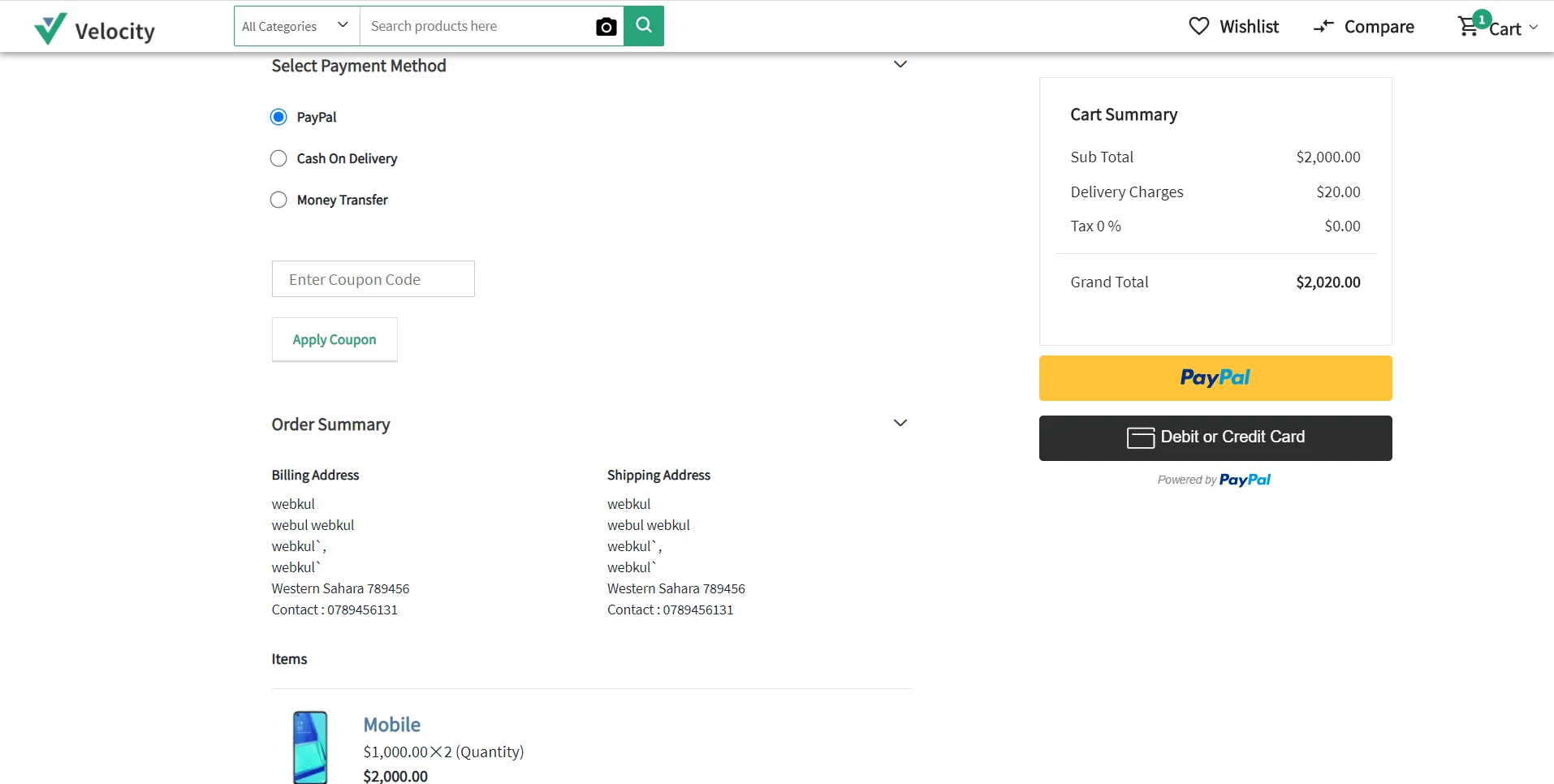
Hope it will be helpful for you. If you have any issue feel free to raise a ticket at https://bagisto.uvdesk.com/en/



Be the first to comment.