Payment Method
It becomes very easy to create custom Payment Methods in bagisto for both (i.e. Novice developer as well as Professional Developers). As the diversity of payment methods provide the options to customer for payment when they proceed to checkout. On another perspective, multiple payment methods are a great strategy to reach out to the global marketplace.
There are basically two ways to create Custom payment Methods in bagisto.
- Package Generator
- Manual old school way
Package Generator
If you are using bagisto 1.2.0 or above, what you can do is, You can simply run the command below which will make appropriate directory structure for you which will be used further.
|
1 |
php artisan package:make-payment-method DemoPackage |
If, in case your Package Name already exist at the same directory, you can also use –force with the above command which goes like this:
|
1 |
php artisan package:make-payment-method DemoPackage --force |
This will create the whole directory for you and you don’t have to manually do it.
Manual Way
You have to create the directory structure of your own. Follow and create the directory structure mentioned below.
Create this directory structure to create your payment method.
- module-name/
- src/
- Config/
- system.php
- paymentmethods.php
- Database/
- Http/
- Controllers/
- Routes/
- Listeners/
- Payment/
- Models/
- Providers/
- ModuleServiceProvider.php
- EventServiceProvider.php
- Repositories/
- Resources/
- assets/
- lang/
- views/
- Config/
- src/
Step 1: You have to add your Payment Method in Admin Panel
- Go to Config folder present inside your package -> src.
- Now you have to add some keys and there values which helps you adding you payment Method at the admin end Configuration.
- You can use the keys below and edit at your own end according to the need of yours.
|
1 2 3 4 5 6 7 8 9 10 11 12 13 14 15 16 17 18 19 20 21 22 23 24 25 26 27 28 29 30 31 32 33 34 35 36 37 38 39 40 41 42 43 44 45 46 47 48 49 50 51 52 53 54 55 56 57 58 59 60 61 62 63 |
<?php return [ [ 'key' => 'sales.paymentmethods.paypal_standard', 'name' => 'admin::app.admin.system.paypal-standard', 'sort' => 3, 'fields' => [ [ 'name' => 'title', 'title' => 'admin::app.admin.system.title', 'type' => 'text', 'validation' => 'required', 'channel_based' => false, 'locale_based' => true, ], [ 'name' => 'description', 'title' => 'admin::app.admin.system.description', 'type' => 'textarea', 'channel_based' => false, 'locale_based' => true, ], [ 'name' => 'business_account', 'title' => 'admin::app.admin.system.business-account', 'type' => 'select', 'type' => 'text', 'validation' => 'required', ], [ 'name' => 'active', 'title' => 'admin::app.admin.system.status', 'type' => 'boolean', 'validation' => 'required', 'channel_based' => false, 'locale_based' => true ], [ 'name' => 'sandbox', 'title' => 'admin::app.admin.system.sandbox', 'type' => 'boolean', 'validation' => 'required', 'channel_based' => false, 'locale_based' => true, ], [ 'name' => 'sort', 'title' => 'admin::app.admin.system.sort_order', 'type' => 'select', 'options' => [ [ 'title' => '1', 'value' => 1, ], [ 'title' => '2', 'value' => 2, ], [ 'title' => '3', 'value' => 3, ], [ 'title' => '4', 'value' => 4, ], ], ] ] ] ]; |
What this will do is, It will create the fields in the admin end where you can configure your settings. It will look like this:
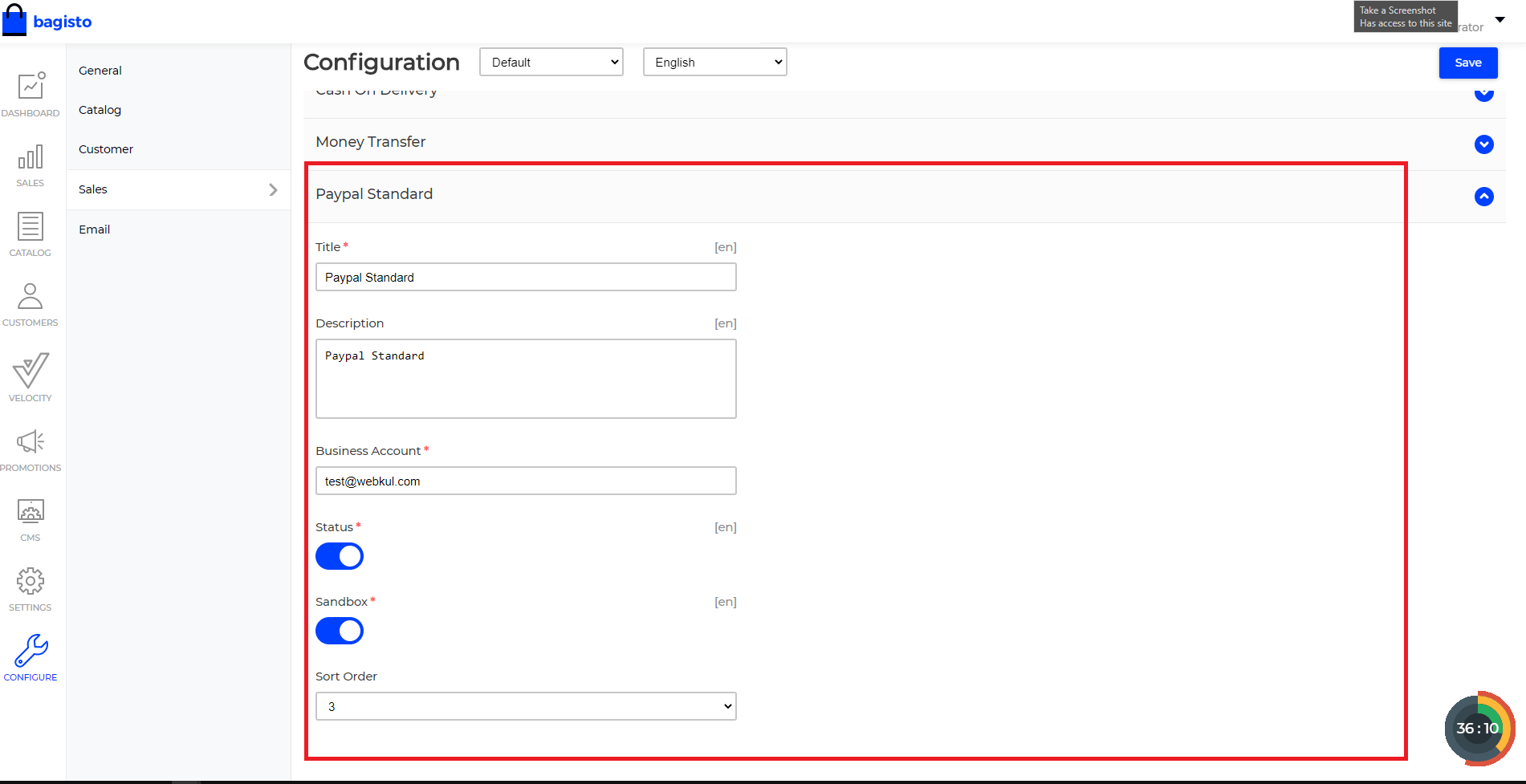
Step 2: Add your payment to paymentmethods.php
Once you have added fields at admin end you just have to add your payment Method in the file paymentmethods.php present inside Your package -> src -> payment. it helps in operating your Payment Method.
You can change the value in these keys as per your Payment Method:
|
1 2 3 4 5 6 7 8 9 10 11 12 |
<?php return [ 'paypal_standard' => [ 'code' => 'paypal_standard', 'title' => 'Paypal Standard', 'description' => 'Paypal Standard', 'class' => 'Webkul\Paypal\Payment\Standard', 'sandbox' => true, 'active' => true, 'sort' => 3, ] ]; |
After doing all these things and enabling payment method from the admin end, you’ll be able to see the payment at the front end at the time of checkout.
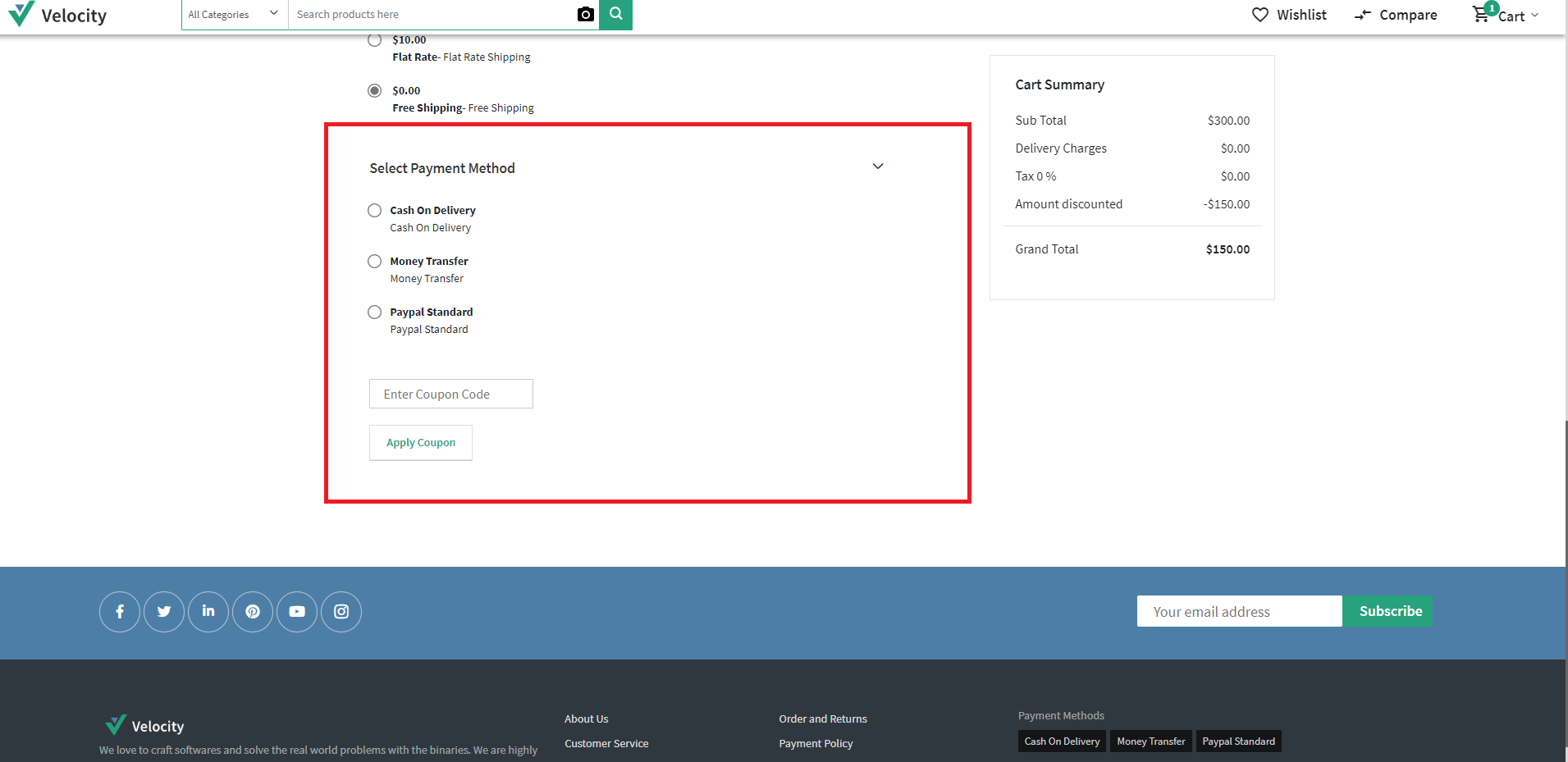
Rest Important Folders
- Within Database folder, the migration and seeder(if needed) files are stored.
- Within Resources folder your views as well as your raw, un-compiled assets such as SASS, or JavaScript. This directory also houses all of your language files.
- Within Providers folder all of the service providers for your application. Service providers bootstrap your application by binding services in the service container, registering events, or performing any other tasks to prepare your application for incoming requests.Here, in our case, we have created two providers files i.e.,
- EventServiceProvider : In this file, events included with your application provides a convenient place to register all of your application’s event listeners.
- PaymentServiceProvider : In this file, you may register all your configuration, language, and routes within register and boot methods.
- Within Models folder, the models are stored for the application.
- Within Payment folder, write the code needed to operate your payment method
- Within Repositories folder, create a file as HelloWorldRepository.php which must extend repository class
- Within Http folder, define your routes and controller application.
- Within Listeners folder, this folder includes listener files to listen to respective events.
What are the possible ways to send the details of the payment to the payment server ?
You can either use Guzzle HTTP or Curl Request to send the data to your payment server.
If you are using third party Payment Methods. That comes with the already made APIs which include the codes to send your data to payment server.
Note:
- Maximum third party payment Methods comes with the API involved in it such as: Molly, Braintree etc. You can find the API code of such third party payment Integrations at the docs of respective payment methods.
- According to that code, you can configure the view files, Controllers or Database.



https://bagisto.com/en/extensions/laravel-ecommerce-pagseguro-payment-gateway/
the module does not discount values from the discount coupon, as it resolve.