Hey everyone this document is about the most interesting and most awaited feature of Bagisto. Because here we will see “How to Update Bagisto with One Click?”.
So as we all know that we can download the bagisto zip file from here https://bagisto.com/en/download/ by hitting the arrow button as you can see in the below snapshot.

Also, you can find the bagisto master file here https://github.com/bagisto/bagisto.
How to Update Bagisto with One Click?
Here I will explain to you, how you can update your bagisto version with one click with the help of one example.
Let suppose you are using Bagisto v1.1.1, so when you are into your Bagisto Dashboard you will find the notification as you can see in the below snapshot.
Bagisto new release v1.1.2 is out now, click here to update

As per the notification, you can see whenever a new release will come you will find this notification at the bagisto admin panel.
After that, you need to click on the “click here to update link” as you can see in the above image.
Once you click on that you will find the below page.
On this page, you will find some information such as version, release date, new features in the new release last but not least bug fixes.

To update the bagisto version you need to click on the update button as you can see in the above snapshot.
Then you will see the installation of the updated version will start, this will consist of a process of five steps which is automatic such as install update, database migration, vendors publish, cache flush and finish.
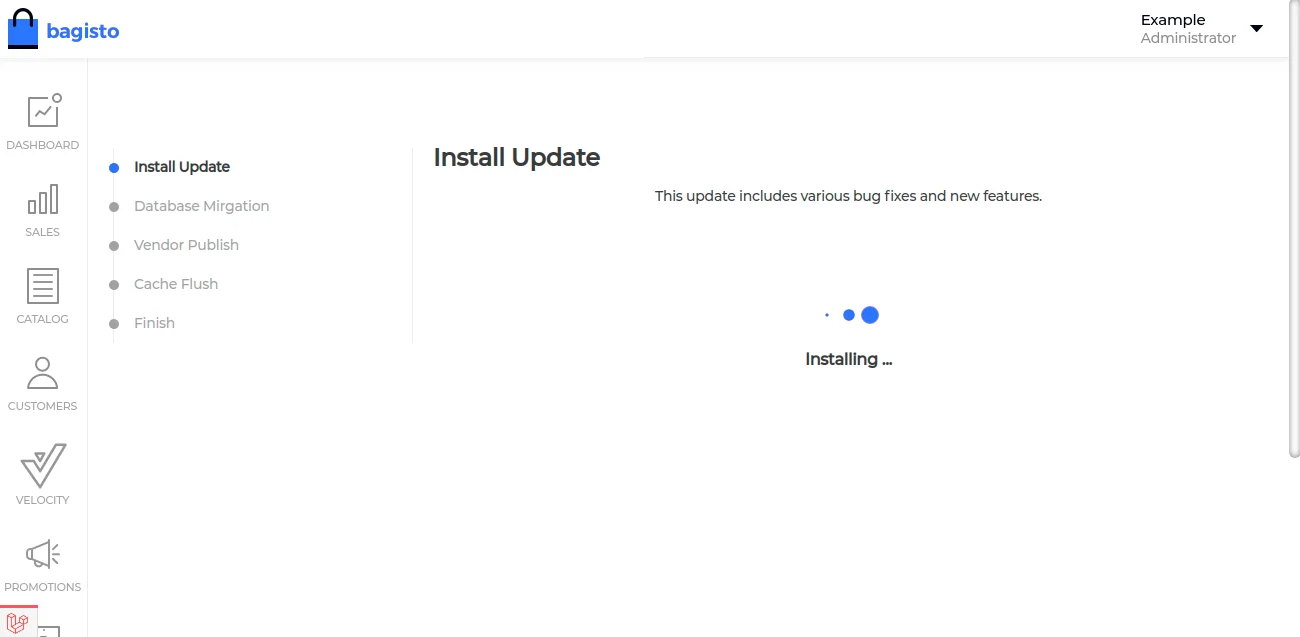
As you can see in the below image the bagisto update has been successfully installed. Now you just need to click on the launch button.

After that, you will see your wonderful bagisto dashboard. And now you have updated your bagisto version from 1.1.1 to 1.1.2 with just one click.

That all guys hope this will help you to understand how simple and easy it is to update your bagisto version.
Also if you have any further query, please contact us here https://bagisto.uvdesk.com/en/
Stay Connected !!



Be the first to comment.